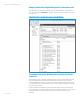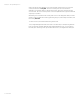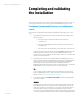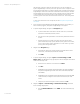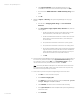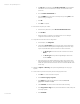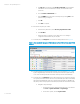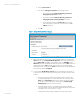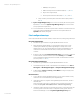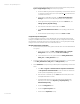Installing and upgrading HP Insight Management 7.2 on Windows Server 2012 Failover Clusters
White paper | HP Insight Management 7.2
57 | March 2013
g. The Sign-in tab is selected. Under Use these credentials, enter the SQL/IM
Administrator account credentials (for example, domain\username and
password).
h. Clear the If these credentials fail box.
i. Click the SNMP tab and ensure the community string is set to public or the
preferred string is configured.
j. Click OK.
k. Click Save to complete.
16. Run the discovery task just created.
a. In the discovery task list box, select Discover physical cluster nodes.
b. Click Run Now.
c. Wait for the task to complete. You may have minor errors relating to
configuration items that are not yet complete.
17. In the left pane, click All Systems. You should see a display like the one in Figure 10.
Figure 10: Two-node Insight Management Failover Cluster on ProLiant Server Blades after HP SIM
discovery
18. Click the virtual server name of the Failover Cluster; cms-C16-cluster in Figure 10. The
Systems Insight Manager Cluster Monitor should appear. Browse through the tabs and
cross-check consistency with the same data as shown by Failover Cluster Manager.
19. In the left pane, click All Systems. Perform the following steps for each of the following
four systems; the Failover Cluster virtual server (in this white paper CMS-C16-CLUSTER),
the Systems Insight Manager virtual server (in this white paper CMS-C16-MATRIX), and
the primary and secondary systems (in this white paper CMS-C16-N1 and CMS-C16-N2):
a. Navigate to its System Page.
i. For the Failover Cluster, select the leftmost box in its row, and then
click Tools System Information System Page.
ii. For the other systems, click their System Name.