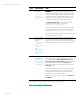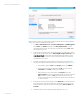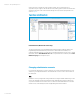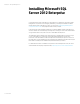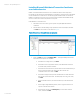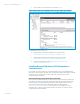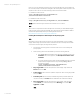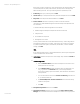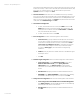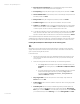Installing and upgrading HP Insight Management 7.2 on Windows Server 2012 Failover Clusters
White paper | HP Insight Management 7.2
22 | March 2013
After the cluster has been successfully formed, continue under the same account and with both
cluster nodes online to complete the following steps:
1. Click Start Administrative Tools Computer Management Disk Management.
Select Online, then Initialize, and finally create New Simple Volumes… for the
remaining three shared disks. The volume type for shared disks must be Basic. MBR or
GPT partitions may be used.
2. If all the disks were presented to the servers and initialized prior to the cluster creation
and if you had selected the check box for Add all eligible storage in the cluster in the
Create Cluster Wizard, the disks will be automatically added by the wizard as cluster
storage after the cluster creation. If you did not select the checkbox, follow the next
step. Otherwise, Skip to step 4.
3. In Failover Cluster Manager, add the three disks just configured, one at a time in the
following order: disk T:, disk S: and disk V: (as used in this white paper; see Storage).
a. In the left pane, right-click Disks under Storage, and then click Add disk.
b. Check the box of the disk to be added and click OK. The disk is added as
Cluster Disk n under Disks, located in the middle pane.
c. Right-click the new cluster disk and then click Properties. Enter a new
Resource Name that will more easily identify the disk’s function (for example,
DTC for disk T:), and then click OK. This will allow the proper disk to be
selected more easily in the sections that follow. Do the same for disk W:, disk
T:, disk S:, and disk V:.
4. In the left pane of Failover Cluster Manager, expand Networks to enumerate the public
and private networks. Check the assigned names. Rename these resources to create
descriptive names by right-clicking a network and changing its Resource Name under
Properties.
5. Validate the Failover Cluster configuration again. Repeat Step 4 in Table 2.