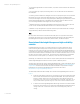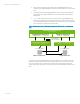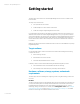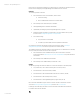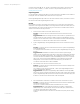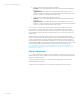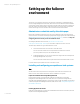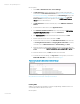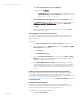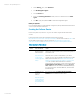Installing and upgrading HP Insight Management 7.2 on Windows Server 2012 Failover Clusters
White paper | HP Insight Management 7.2
19 | March 2013
1. Select Start Administrative Tools Server Manager.
2. In the left pane, click All Servers.
• If SNMP Service is listed with the installed features in the middle pane under
ROLES AND FEATURES, exit Server Manager and continue with Setting the
SNMP service community name and security.
3. Run the Add Roles and Features Wizard. Navigate to the Select features screen.
4. Select SNMP Service. If the Add Roles and Features Wizard pops up and prompts you to
Add features required for Application server, click the button Add Features.
5. Click Next.
6. Review the selections on the Confirm installation selections screen. Click Install and
follow the remaining instructions.
Setting the SNMP service community name and security
To successfully complete the Systems Insight Manager installation on your cluster, it is a
prerequisite that the SNMP community name and security are configured as follows during
software installation.
On each system:
1. Select Start Administrative Tools Services. The Services console appears.
2. Scroll down the list, right-click SNMP Service, and then select Properties. The SNMP
Service Properties dialog box appears.
3. Select the Security tab.
4. Select Send authentication trap.
5. In the list of Accepted community names, ensure that the name public with READ
WRITE rights is present. After Insight Management has been installed this setting may
be changed to reflect the local environment.
6. Select Accept SNMP packets from any host. After Insight Management has been
installed, this setting may be changed to accept SNMP packets from specific hosts only.
If you change this later, the primary and secondary systems and all cluster virtual
servers must be included in the list of hosts from which the CMS is permitted to accept
packets.
Installing the Support Pack for ProLiant (SPP) or the ProLiant Support Pack (PSP)
On each system, install all appropriate components relevant to your system from either the
Support Pack for ProLiant (SPP) or the ProLiant Support Pack (PSP). Be sure to install the
component HP Insight Management Agents for Windows Server 2012. To download the SPP, go to
http://www.hp.com/go/spp/download. To download the PSP, go to
http://welcome.hp.com/country/us/en/support.html, select Drivers and software, and search for
ProLiant Support Pack.
Activating the HP Cluster MIB agents
The HP Cluster MIB Agents provide information about your cluster through SNMP. It is a
prerequisite for Systems Insight Manager that these MIB agents be installed on your cluster to
discover and identify itself as a cluster and recognize its systems as such.
On each system, activate the HP Cluster MIB Agents:
1. Click Start Control Panel.