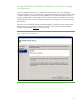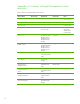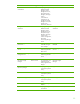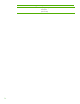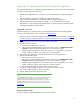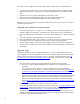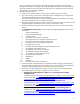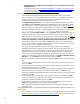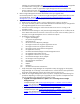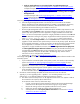Installing and upgrading HP Insight Management 7.0 on Windows Server 2008 R2 Failover Clusters
60
• Apply an Insight Software 7.0 incremental update to Insight Management 7.0.
Skip the steps under
Install Insight Management 7.0 Release on the Secondary System.
Complete the steps under
Install Insight Management 7.0 Incremental Update and Insight
Management Software Patches on the Secondary System instead.
• Upgrade directly from Insight Software 6.1 Update 1 or a succeeding release to Insight
Management 7.0.
Complete the steps under
Install Insight Management 7.0 Release on the Secondary
System followed by the steps under Install Insight Management 7.0 Incremental Update
and Insight Management Software Patches on the Secondary System.
Install Insight Management 7.0 Release on the Secondary System
h. Insert HP Insight Management DVD #1 into the DVD drive. If the DVD has an AutoRun
feature, the End User License agreement appears. If AutoRun is not enabled on the primary
system, execute autorun.exe from the DVD root directory. Read the End User License
agreement and continue following the installation instructions.
i. Run the Insight Management Advisor to confirm that all the installation requirements are met.
Select Filter, and then Customize. Select the same products that you chose on the primary
system. Only select products which are supported in a highly available environment. See
Table 1 for the list of Components supported in a highly available environment. Click OK and
Run Now. Note that in testing for this paper, Insight Software Advisor reported an erroneous
result SQL Server does not exist or access denied, which can be ignored.
j. When ready, select Run Insight Installer. Click the Customize button to select the products to
upgrade or install. Select the same products that you chose on the primary system. Review the
list of supported components in a cluster environment. DO NOT select those components that
are not supported in a clustered environment. See
Table 1 for the list of Components
supported in a highly available environment. De-select HP Insight Control server deployment
and HP Insight Remote Support Advanced software if they are pre-selected because they are
not supported. Click Next. Depending on the components you choose, you may need to
configure parameters which are not described in the following steps. See the ICG for
instructions on how to configure these parameters.
k. Repeat Steps
3.i through 3.t of Upgrade the primary system.
Install Insight Management 7.0
Incremental Update and Insight Management Software Patches on the
Secondary System
l. If you installed an incremental update on the primary system, also install it on the secondary
system. See
Appendix C: Applying Insight Management Incremental Updates for more
information about installing an update. See
How to run the Incremental Update Installer in
Appendix C for details about running the incremental installer.
m. If you installed Insight Management Software patches on the primary system, also install them
on the secondary system. See
Appendix D: Applying Insight Management Software Patches
for more information about installing a patch.
6. Use Failover Cluster Manager to update the cluster resources for the new software.
Typically, if you are upgrading from 6.1 Update 1 or a succeeding release to 7.0 or are
performing a 7.0 incremental update, the following changes are required:
a. The cluster resource formerly known as “HP Agentless Collection for Linux Systems” needs to
be recreated as “HP Capacity Advisor Data Service.”
To recreate this cluster resource, follow these steps:
i. If online, use the Failover Cluster Manager to take the HP Systems Insight Manager
clustered service offline (Note: the entire resource group is to go offline).
ii. Remove the existing resource HP Agentless Collection for Linux Systems.
iii. Add a new resource called HP Capacity Advisor Data Service.
iv. Add dependencies for HP Capacity Advisor Data Service as mentioned in
Creating
resources for HP Matrix components.