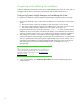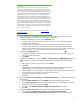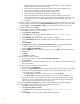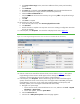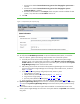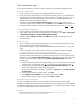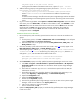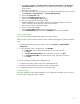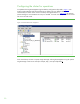Installing and upgrading HP Insight Management 7.0 on Windows Server 2008 R2 Failover Clusters
42
Completing and validating the installation
At this time both nodes of the cluster remain online, Insight Management services are online, and you
are logged into Windows on the primary system with the SQL/IM Administrator account.
Configuring Systems Insight Manager and validating the cluster
It is important to complete the following Systems Insight Manager configuration steps on first login.
1. Verify that the following system’s public network IP addresses are currently found on the primary
system.
a. The Failover Cluster virtual server IP address (in this white paper 16.92.155.183)
b. The Systems Insight Manager virtual server IP address (in this white paper 16.92.155.186)
c. The primary system physical IP address (in this white paper 16.92.155.179)
Using the Command Prompt, execute the command ipconfig /all and verify that all these IP
addresses are shown on the public network Ethernet adaptor. If all IP addresses are not present,
restart the secondary system, wait for it to come back online, and then recheck the IP addresses.
2. After waiting a few minutes to ensure that the Systems Insight Manager service has started,
connect to the Systems Insight Manager service through a client Web browser, using the network
name you specified when creating the Systems Insight Manager network name resource, in this
white paper CMS-C2-HPSIM. The CMS-C2-HPSIM:280 URL specifies the virtual server network
name and the port for the Systems Insight Manager service. For example,
http://cms-c2-
hpsim.fqdn:280/
.
Tip:
You must always specify port 280 in the URL of your Web browser to
connect to the Systems Insight Manager service. To learn more about
connecting to Systems Insight Manager, see the
HP Systems Insight
Manager User Guide.
3. A security alert appears. Click Continue to this website. The Systems Insight Manager sign in
window appears.