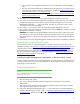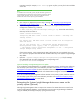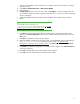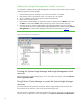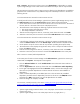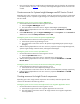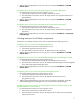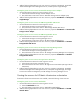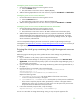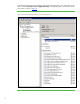Installing and upgrading HP Insight Management 7.0 on Windows Server 2008 R2 Failover Clusters
31
b. The virtual host name assigned to the SQL Server. For this white paper, CMS-C2-SQLSVR is
used.
c. The name of the Microsoft SQL Server 2008 R2 Enterprise instance that you created. For this
white paper, the instance name CMS_C2_INSTANCE is used. See
Installing Microsoft SQL
Server 2008 R2 Enterprise as a clustered service.
d. The port number as determined above. See
Verifying the SQL Server clustered instance and
determining port number in use.
e. Click Next.
10. [ICG Steps 11–15] Continue to follow the Insight Management installation instructions.
11. [ICG: Step 16] On the HP Matrix configuration management, capacity planning, and workload
management configuration screen, specify a path for local data storage that is on the Insight
Management shared disk, V:\ in this white paper. If the path to your directory does not exist,
confirm path creation when prompted.
12. [ICG: Steps 17–19] Continue to follow the Insight Management installation instructions.
13. [ICG: Step 20] Verify that the items to install are correct and click Install. The installation of Insight
Management components is initiated.
REMINDER: The installation of Insight Management components will cause a reboot. Be sure the
other node of the cluster remains shut down; otherwise, physical resources such as shared disks,
SQL server, and so on, will fail over to the other node and result in a failed Insight Management
installation.
14. [ICG: Step 21] Follow the Insight Management installation instructions to complete the installation.
Optional: Installing an Insight Management 7.0 Update
You can choose to install an Insight Management 7.0 update on the primary at this point in the
installation procedure. See
Appendix C: Applying Insight Management Incremental Updates for more
information about installing an update. See
How to run the Incremental Update Installer in Appendix
C for details about running the incremental installer. The Insight Management Software Patches can
also be installed after the installation of an Incremental Update. See
Appendix D: Applying Insight
Management Software Patches for more details.
Installing Insight Management components on the secondary system
To have a clustered installation of HP Insight Management, you must complete the installation process
on the secondary system as well, with a few differences in the procedure to account for the existing
program files on the cluster disk.
Installing Insight Management 7.0
IMPORTANT:
Be sure to specify the same user credentials and path information that you
used on the primary system.
1. Shut down the primary system.
2. [ICG: Step 1] Start the secondary system and log into Microsoft Windows as the SQL/IM
Administrator.
3. Start Failover Cluster Manager and ensure that the secondary system owns all of the clustered
disks and that the primary system is shut down.
4. Find on the shared Insight Management disk, V:\ in this white paper, the Insight Management
installation directories given in Steps
7 and 11 of Installing Insight Management components on
the primary system. Rename the existing top-level folders, typically the folder Program Files,