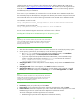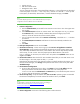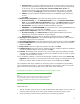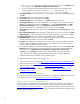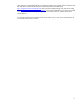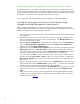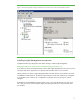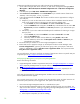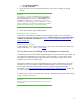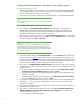Installing and upgrading HP Insight Management 7.0 on Windows Server 2008 R2 Failover Clusters
26
Installing Insight Management components on the cluster
By following the previous instructions in this white paper, you now have a two-node failover cluster
with Microsoft Distributed Transaction Coordinator and Microsoft SQL Server 2008 Enterprise Service
R2 SP1 installed as clustered services. The resources needed to create a clustered service for Insight
Management 7.0 have been provisioned. Both cluster nodes are running.
A few configuration steps remain before starting the installation of Insight Management.
Creating the cluster group and resources for the Systems Insight
Manager and Insight Management clustered service
Before installing Insight Management, create the cluster group for Systems Insight Manager and
Insight Management and add its client access point and disk resources. Additional resources will be
added to this group after Insight Management is installed.
1. Log in to one of the cluster systems under the SQL/IM Administrator account and start the Failover
Cluster Manager.
2. In the left pane ensure that the console tree for the cluster to be configured is expanded. If the
cluster is not displayed, then right-click Failover Cluster Manager, click Manage a Cluster and
select or specify the cluster by name.
3. Right-click Services and Applications. In the drop-down list presented, mouse-over More Actions…
and click Create Empty Service or Application. A group named New service or application is
added to the list under Services and Applications.
4. Right-click the new group New service or application. In the drop-down list presented, mouse-over
Add a Resource and click 1 - Client Access Point. The New Resource Wizard starts. Follow the
wizard to create the Client Access Point. Enter the Network Name and IP address to be used for
the Systems Insight Manager virtual server. This white paper uses cms-c2-hpsim and
16.92.155.186. Click Finish to exit the wizard. The client access point just created is shown in
the center pane under Server Name. Its Status is Offline. Also, the group name is changed from
New service or application to the name given for the Network Name; in this white paper cms-c2-
hpsim is used.
5. Right-click again the new group. On the drop-down list, click Add storage. The next screen shows
the last unused shared disk in Available Storage. Select this disk; V:\ is used in this white paper.
This disk will contain the Insight Management program files. Click OK.
6. In the center pane of Failover Cluster Manager under Server Name, right-click the network name
of the client access point, in this white paper cms-c2-hpsim, and then click Bring this resource
online.
7. At this point the cluster group for Systems Insight Manager and Insight Management has been
created, the client access point resource is defined and is online, and disk resource is defined
and online as shown in
Figure 7.