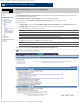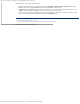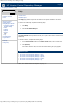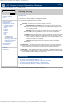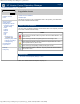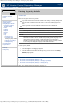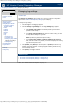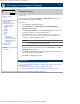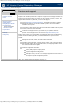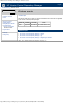HP Version Control Repository Manager 7.0 User Guide
HP Version Control Repository Manager - Changing log settings
http://xmldocs.fc.hp.com/help/vcrepository/en/vcrm_log_chgLogSet.html[9/15/2011 4:26:40 PM]
HP Version Control Repository Manager
English
Navigating the software | Log | Changing log settings
Changing log settings
» Table of Contents
» Index
» Product overview
» Getting started
» Navigating the software
» Configuring Internet
Explorer settings
» Home
» Catalog
» Reports
» Archive
» Help
» Log
» Viewing the log
» Log status icons
» Viewing log entry details
Changing log settings
» Clearing the log
» Troubleshooting
» Legal notices
» Glossary
» Using Help
» Related topics
The Change Log Settings option enables you to view and modify the configuration
options of the Version Control Repository Manager (HP VCRM) log.
To change the log settings:
1. Click the Log tab. The Log page appears.
2. Click the Change Log Settings link. The Log Settings page appears.
a. Select Enable Log Aging to automatically delete log entries after a
specified number of days.
b. In the Days to Keep Entries field, enter the number of days you want
to elapse before deleting the log entries.
Note: By default, log entries are kept for 90 days.
c. In the Choose the number of entries displayed on each log
field, select the number of log entries you want to be displayed on each log
page from the dropdown menu.
3. Click [Finish]. Click [Reset] to clear the options or [Cancel] to abort the Log
Settings configuration operation. A message appears indicating whether the Log
was successfully cleared.
4. Click [Close]. The Log is refreshed.
Related topics
» HP Version Control Repository Manager - Clearing the log
» HP Version Control Repository Manager - Viewing the log
© 2004, 2011 Hewlett-Packard Development Company, L.P.
Search