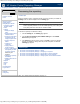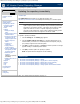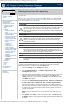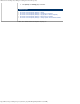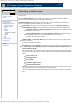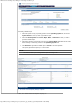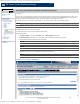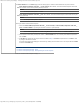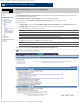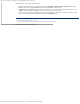HP Version Control Repository Manager 7.0 User Guide
HP Version Control Repository Manager - Updating the repository immediately
http://xmldocs.fc.hp.com/help/vcrepository/en/vcrm_cat_updNow.html[9/15/2011 4:26:07 PM]
HP Version Control Repository Manager
English
Navigating the software | Catalog | Updating the repository immediately
Updating the repository immediately
» Table of Contents
» Index
» Product overview
» Getting started
» Navigating the software
» Configuring Internet
Explorer settings
» Home
» Catalog
» Setting the display
option
» Viewing specific custom
software baseline
» Viewing recently added
HP ProLiant and HP
Integrity Support Packs
» Viewing component
details
» Configuring a
component
» Copying items to
another repository
» Copying VCRM settings
and migrating the data
to another repository
» Rescanning the
repository
Updating the repository
immediately
» Deleting items from the
repository
» Reports
» Archive
» Help
» Log
» Troubleshooting
» Legal notices
» Glossary
» Using Help
» Related topics
The Update Now feature enables you to update the repository from
http://www.hp.com/servers/swdrivers immediately without waiting for a scheduled update.
NOTE:
An update takes several minutes to process, and should typically be used to
update a repository that is already populated using the automatic update feature,
scheduled for non-peak-time execution. If this task is used to perform an initial
update it can take over one hour to complete, depending on the network
connection, system performance, and the number of different operating systems
required by HP VCAs which are configured to use the HP VCRM.
To update a repository immediately:
1. Click the Catalog tab. The Catalog page appears.
2. Click the Update from hp.com Now link. A message appears asking you to
indicate whether you want to run an immediate update of the repository using any
proxy settings configured for the automatic update.
3. Click [OK] to update the repository or [Cancel] to abort the operation. A message
appears indicating an immediate update is started.
4. Click [OK] to start the update. The repository is updated.
Note: The update results are displayed in the HP VCRM log.
Related topics
» HP Version Control Repository Manager - Catalog
» HP Version Control Repository Manager - Copying items to another repository
» HP Version Control Repository Manager - Deleting items from the repository
» HP Version Control Repository Manager - Rescanning the repository
» HP Version Control Repository Manager - Viewing specific custom software baseline
© 2004, 2011 Hewlett-Packard Development Company, L.P.
Search