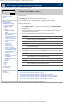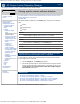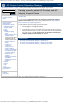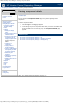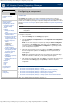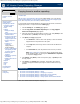HP Version Control Repository Manager 7.0 User Guide
HP Version Control Repository Manager - Copying items to another repository
http://xmldocs.fc.hp.com/help/vcrepository/en/vcrm_cat_copyToRep.html[9/15/2011 4:25:57 PM]
HP Version Control Repository Manager
English
Navigating the software | Catalog | Copying items to another repository
Copying items to another repository
» Table of Contents
» Index
» Product overview
» Getting started
» Navigating the software
» Configuring Internet
Explorer settings
» Home
» Catalog
» Setting the display
option
» Viewing specific custom
software baseline
» Viewing recently added
HP ProLiant and HP
Integrity Support Packs
» Viewing component
details
» Configuring a
component
Copying items to
another repository
» Copying VCRM settings
and migrating the data
to another repository
» Rescanning the
repository
» Updating the repository
immediately
» Deleting items from the
repository
» Reports
» Archive
» Help
» Log
» Troubleshooting
» Legal notices
» Glossary
» Using Help
» Related topics
The HP Version Control Repository Manager (HP VCRM) enables you to copy selected
Custom Software Baseline, HP Service Pack for ProLiant, ProLiant and Integrity Support
Packs, and components (online and offline) to another repository.
To copy desired Custom Software Baselines, HP Service Pack for ProLiant, ProLiant and
Integrity Support Packs, or components from the Catalog page:
1. Click the Catalog tab. The Catalog page appears.
2. Click the Copy Items to Another Repository link. The Copy Support
Packs and Components page appears.
3. Select the components and Support Packs you want to copy. Click [Reset] to clear
the selected items or [Cancel] to abort the copy operation.
4. Click [Next]. The Copy page appears.
a. In the Name field, enter the name of the repository to which the selected
Support Packs and components are to be copied.
b. In the Login field, enter the login account name for the HP SMH at that
computer.
c. In the Password field, enter the password for the account you entered.
Note: Step 4.b and Step 4.c are the login for the HP SMH system where
the HP VCRM is located. You must login as Administrator or Operator
to complete the Copy operation.
5. Click [Finish]. Click [Back] to return to the previous page, or [Cancel] to abort
the Copy request.
6. Click [Close]. The Catalog page is refreshed. The repository from which the
component or Support Pack was copied, logs the success or failure of the copy
operation.
Related topics
» HP Version Control Repository Manager - Catalog
» HP Version Control Repository Manager - Configuring a component
» HP Version Control Repository Manager - Deleting items from the repository
» HP Version Control Repository Manager - Rescanning the repository
» HP Version Control Repository Manager - Viewing specific custom software baseline
© 2004, 2011 Hewlett-Packard Development Company, L.P.
Search