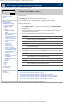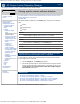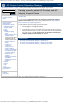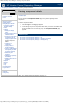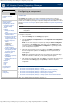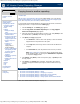HP Version Control Repository Manager 7.0 User Guide
HP Version Control Repository Manager - Configuring a component
http://xmldocs.fc.hp.com/help/vcrepository/en/vcrm_cat_configComp.html[9/15/2011 4:25:54 PM]
HP Version Control Repository Manager
English
Navigating the software | Catalog | Configuring a component
Configuring a component
» Table of Contents
» Index
» Product overview
» Getting started
» Navigating the software
» Configuring Internet
Explorer settings
» Home
» Catalog
» Setting the display
option
» Viewing specific custom
software baseline
» Viewing recently added
HP ProLiant and HP
Integrity Support Packs
» Viewing component
details
Configuring a
component
» Copying items to
another repository
» Copying VCRM settings
and migrating the data
to another repository
» Rescanning the
repository
» Updating the repository
immediately
» Deleting items from the
repository
» Reports
» Archive
» Help
» Log
» Troubleshooting
» Legal notices
» Glossary
» Using Help
» Related topics
The Catalog page enables you to select a configurable component and modify the
component in the repository of the Version Control Repository Manager (HP VCRM). This
process can be initiated to preconfigure component settings before it is installed on a server
using the HP Version Control Agent (HP VCA) with or without HP Systems Insight Manager
(HP SIM).
NOTE:
Only components for the Windows operating system currently support pre-
configuration.
To configure a component:
1. Select the Catalog tab. The Catalog page appears.
2. Click the Configure a Component link. The Component Preconfiguration
page appears.
Note: You can also configure a component by clicking the Never Configured
icon (red flag) on the Catalog page, which takes you to the Setup page of the
component. Clicking the Component is Configured icon (green flag) enables
you to reconfigure the component.
3. Select the component that you want to configure. Click [Next] or [Cancel] to
abort the configuration operation. The Setup page for the component that you
select appears.
Note: Each configurable component has its own settings and configuration page.
Follow the instructions for data entry on the specific page that appears.
4. After entering all configuration data, click [Save]. Your changes are saved and you
are returned to the Catalog page. Click [Cancel] to abort the component
configuration.
Related topics
» HP Version Control Repository Manager - Catalog
» HP Version Control Repository Manager - Copying items to another repository
» HP Version Control Repository Manager - Deleting items from the repository
» HP Version Control Repository Manager - Rescanning the repository
» HP Version Control Repository Manager - Viewing specific custom software baseline
© 2004, 2011 Hewlett-Packard Development Company, L.P.
Search