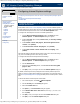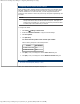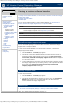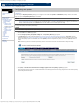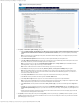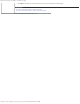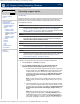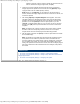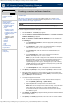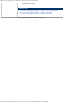HP Version Control Repository Manager 7.0 User Guide
HP Version Control Repository Manager - Creating a custom software baseline
http://xmldocs.fc.hp.com/help/vcrepository/en/vcrm_home_createCSB.html[9/15/2011 4:25:38 PM]
HP Version Control Repository Manager
English
Navigating the software | Home | Creating a custom software baseline
Creating a custom software baseline
» Table of Contents
» Index
» Product overview
» Getting started
» Navigating the software
» Configuring Internet
Explorer settings
» Home
» Viewing a custom
software baseline
» Configuring auto update
» Uploading support
packs
Creating a custom
software baseline
» Catalog
» Reports
» Archive
» Help
» Log
» Troubleshooting
» Legal notices
» Glossary
» Using Help
» Related topics
The Version Control Repository Manager (HP VCRM) enables you to create Custom
Software Baselines based on the selected software components or HP Service Pack for
ProLiant, ProLiant and Integrity Support Packs.
NOTE:
You can also create a support pack from the Home or Catalog page.
To create a Support Pack from the Home page:
1. Click the Home tab. The Home page appears.
2. Click the Create a custom software baseline link. The Create a custom
software baseline page appears.
Note: The Create a custom software baseline link is also available from
the Catalog tab.
a. In the Operating System field, select the appropriate operating system
from the down menu.
b. In the Name field, enter a name for the Software Baseline, for example,
ACME Reference Software Set for Database Servers.
c. In the Version field, enter the version for the Software Baseline, for
example,
1.0.0.
d. In the Languages field, enter a list of languages for the Software
Baseline, for example,
English, French, or German.
Note: if you plan to install or deploy this custom baseline with HP Remote
Deployment Utility, you must enter the correct English language name of
the language. For example, if you want the target system to use the
Japanese language, enter
Japanese. Entering just English with a leading
capital E will allow the custom baseline to be deployed to any system with
the HP Remote Deployment Utility.
e. In the Description field, enter a description for the Software Baseline.
3. Click [Next]. Click [Reset] to clear you entries or [Cancel] to abort the wizard.
4. Select the desired components or Support Packs to be part of the Support Pack.
Click [Next]. Click [Cancel] to abort the wizard, [Back] to return to the previous
page, or [Reset] to clear the selections.
5. To modify the Support Pack contents:
a. In the section that displays the contents, select the desired component,
then click [Delete], [Move up], or [Move down].
b. Repeat step 5a until all components are in the desired order.
Note: Make sure the components are ordered correctly, so they will install.
When ordering the components in a custom software baseline, HP
recommends that they be ordered as follows: drivers first, then services,
then utilities or agents.
6. Click [Finish]. The Result page appears indicating whether the Software Baseline
was successfully created.
7. Click [Close]. The Home page refreshes, and a link to the new custom software
Search