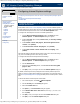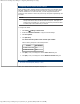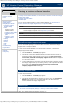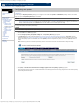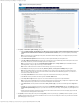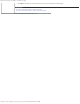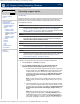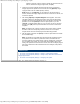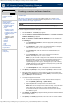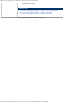HP Version Control Repository Manager 7.0 User Guide
HP Version Control Repository Manager - Configuring auto update
http://xmldocs.fc.hp.com/help/vcrepository/en/vcrm_home_cfgAutoUpdSet.html[9/15/2011 4:25:33 PM]
5. Click [Next]. The Automatic Update Settings page appears.
a. Select the Enable automatic downloading of new HP Service Pack for ProLiant, ProLiant and Integrity Support Packs and
components from Hewlett-Packard's website at a specified interval and time option if you want the repository to automatically
update.
Note: If you select the option to automatically receive updates, the Download schedule settings enable you to configure the frequency and times
that you want to automatically update.
b. In the Interval between updates field, select how often you want to update automatically from the dropdown menu.
c. In the Day of Week and Time of Day fields, select the day of the week that you want to automatically update from the dropdown menu, then in
the next field, select the time you want to automatically update from the dropdown menu.
Note: If you select one day or two days from the Interval between updates option, the Day of Week option is unavailable because the
update happens daily, or every two days, from the day you made the selection.
Note: If the HP VCRM service does not connect to the Internet through a proxy server, proceed to step 5.
d. In the Proxy field, enter the proxy server name and click [Set Proxy Server]. The Proxy Server Settings dialog box appears.
Note: The proxy settings enable you to set the name or IP address of a proxy server, the proxy port, login name, and password for the proxy
server. To configure a proxy server, the server name must be entered, but the other fields can be left blank if appropriate. If you do not enter a
server name, the other values are not saved.
e. In the Proxy Server Name field, enter the name of the proxy server. Clear this field to remove all proxy server settings.
f. In the Port field, enter the port address. This value is ignored if the Server Name is blank.
g. In the Proxy Server Login field, enter a login name. You can leave this blank if the proxy does not require authentication.
Note: If you are using an authenticating proxy server and have supplied a login user name in this field, you might need to configure the HP VCRM
Windows (Win32) service to log on with a user account, instead of LocalSystem, which is the default.
h. In the Password field, enter the password associated with the Proxy Server Login you just entered. This field is ignored if the Login field is
blank.
i. Click [OK]. Your new proxy settings are saved and you are returned to the Automatic Update Settings dialog box. Click [Cancel] to return to
the Automatic Update Settings dialog box, if you do not want to enter the proxy server settings. The configuration you specified appears in the
wizard.
j. When the upload task completes, view the Log to confirm that all of the HP Service Pack for ProLiant, ProLiant and Integrity Support Packs and
components were successfully uploaded to the HP VCRM.
6. Click [Reset] to return the settings back to the previous settings, [Back] to return to the previous page, or [Cancel] to abort the operation. If you have
enabled the automatic update feature, the connection is tested at this time. If an error occurs, the settings are not saved, and you remain on the automatic
update settings page to correct any errors.