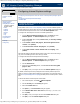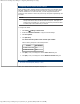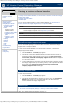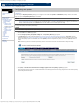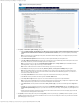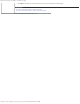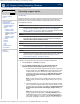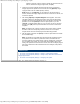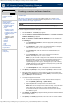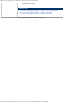HP Version Control Repository Manager 7.0 User Guide
HP Version Control Repository Manager - Configuring auto update
http://xmldocs.fc.hp.com/help/vcrepository/en/vcrm_home_cfgAutoUpdSet.html[9/15/2011 4:25:33 PM]
HP Version Control Repository Manager
English
Navigating the software | Home | Configuring auto update
Configuring auto update
» Table of Contents
» Index
» Product overview
» Getting started
» Navigating the software
» Configuring Internet
Explorer settings
» Home
» Viewing a custom
software baseline
Configuring auto update
» Uploading support
packs
» Creating a custom
software baseline
» Catalog
» Reports
» Archive
» Help
» Log
» Troubleshooting
» Legal notices
» Glossary
» Using Help
» Related topics
You can change the Repository Directory settings if you are logged in to the HP SMH with operator or administrator privileges. However, the maximum
length of the path to the Repository Directory is 128 characters.
NOTE:
Automatic update downloads software from HP based on the operating systems of Version Control Agents (HP VCA) that are configured to use this
Version Control Repository Manager (HP VCRM) for status and software updates. If something is downloaded that does not apply to your environment, for
example, certain ROM components, use the Delete feature of the HP VCRM to remove it from the system and catalog.
To configure the repository and automatic update settings:
NOTE:
You can also configure the Automatic Update Settings using the Command Line Interface (CLI).
1. Click the Home tab. The Home page appears.
2. Click the Change Repository and Update Settings link. The Repository Directory page appears.
3. In the Directory field, to select a folder that contains HP Service Pack for ProLiant, ProLiant and Integrity Support Packs, click Browse and select
directories that contain HP Service Pack for ProLiant, ProLiant and Integrity Support Packs you wish to select. Ensure that the directory can be accessed
with read-write privileges by the HP VCRM Win32 service. Click [Reset] to restore the original directory setting, or you can click [Cancel] to abort the
change.
Note: The directory path cannot contain the ampersand (&) character. If this character is used, the HP VCRM is unable to change the settings.
4. Click [Next]. The Download HP ProLiant and HP Integrity Support Packs for Operating system page appears.
Select the operating systems from the list. HP VCRM downloads the HP ProLiant Support Packs and HP Integrity Support Packs for the selected operating
systems during the automatic update.
Search