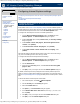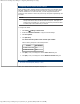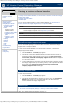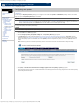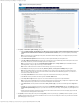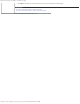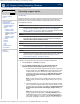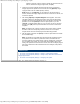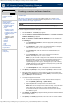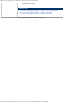HP Version Control Repository Manager 7.0 User Guide
HP Version Control Repository Manager - Configuring Internet Explorer settings
http://xmldocs.fc.hp.com/help/vcrepository/en/vcrm_nav_uploadSet.html[9/15/2011 4:25:25 PM]
HP Version Control Repository Manager
English
Navigating the software | Configuring Internet Explorer settings
Configuring Internet Explorer settings
» Table of Contents
» Index
» Product overview
» Getting started
» Navigating the software
Configuring Internet
Explorer settings
» Home
» Catalog
» Reports
» Archive
» Help
» Log
» Troubleshooting
» Legal notices
» Glossary
» Using Help
» Configuring Internet Explorer to allow the Version Control Repository Manager Upload
feature
» Configuring Internet Explorer firewall settings
» Related topics
Configuring Internet Explorer to allow the Version Control Repository
Manager Upload feature
Some features on the Version Control Repository Manager's browser interface depend on
browser settings at the client system used to access the HP VCRM. These security settings
in Microsoft Internet Explorer must be set to use the HP VCRM Upload feature.
To configure the Internet Explorer to use the HP VCRM Upload feature:
1. From the Microsoft Internet Explorer toolbar, click Tools and select
Internet Options. The Internet Options dialog box appears.
2. Under the Security option, select [Custom Level]. The Security Settings
dialog box appears.
3. Under ActiveX controls and plug-ins, Download signed ActiveX
controls, select [Enable].
4. Under Run ActiveX controls and plug-ins, select [Enable].
5. Under Script ActiveX controls marked safe for scripting, select
[Enable].
The advanced settings in Microsoft Internet Explorer must be set to ensure that saving a
copy of the HP VCRM log functions when the log is cleared.
To configure the Microsoft Internet Explorer advanced settings:
1. From the Microsoft Internet Explorer toolbar, click Tools and select
Internet Options. The Internet Options dialog box appears.
2. Click the Advanced tab.
3. Scroll down to the Security section, and disable Do not save encrypted
pages to disk.
4. Click [OK] to save your changes and close the Internet Options dialog box.
By default, Internet Explorer security settings block some actions performed by the HP
VCRM. To correctly configure Internet Explorer security settings, HP recommends that you
add the HP System Management Homepage (HP SMH) URL to Internet Explorer's Trusted
Sites.
To add the HP SMH to Internet Explorer's Trusted Sites:
1. From Internet Explorer, click Tools
Internet Options.
2. Click the Security tab. The Security tab appears.
3. Select the Trusted sites icon.
4. Click [Sites...]. The Trusted sites dialog box appears.
5. In the Add this Web site to the zone field, enter
https://hostname:2381/
and click [Add].
6. Click [OK] to save your changes and close the Trusted sites dialog box.
7. Click [OK] to close the Internet Options dialog box.
Search