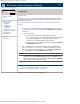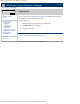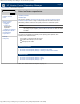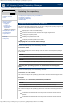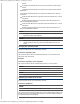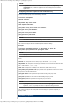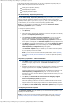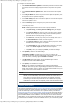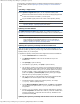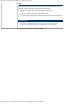HP Version Control Repository Manager 7.0 User Guide
HP Version Control Repository Manager - Updating the repository
http://xmldocs.fc.hp.com/help/vcrepository/en/vcrm_updRep.html[9/15/2011 4:25:22 PM]
the repository, for example, because you deleted a Support Pack from the repository and
you later needed it, see the “Updating the repository manually from the SmartStart CD ”
section.
Uploading a Support Pack
With the Upload a Support Pack option, you can complete the following tasks:
Browse for HP Service Pack for ProLiant, HP ProLiant and Integrity Support Packs
on drives and CD that are accessible to your local system.
Copy the available support packs into the Version Control Repository directory.
NOTE:
For more information on uploading support packs, see the HP Version Control
Repository Manager - Uploading support packs section.
Updating from the Website
The Update from hp.com Now option enables you to update the repository from
http://www.hp.com/servers/swdrivers website without having to wait for a scheduled update.
NOTE:
To use the Update Now option, ensure that atleast one Version Control Agent
(VCA) is pointing to the VC Repository Manager. For more information on
updating repositories automatically, see the HP Version Control Repository
Manager - Updating the repository immediately section.
Updating the repository manually from the SmartStart CD
When you are logged in locally at the system where the HP VCRM is installed, you can
update the repository by performing a manual copy of files from the SmartStart CD to the
repository directory on your local system.
To populate the repository manually with ProLiant Support Packs from the SmartStart CD :
1. Insert the SmartStart CD in the CD-ROM drive.
2. From Windows Explorer, double-click the CD-ROM drive to open the
SmartStart CD.
3. Click [Compaq] to open the directory.
4. From within the
Compaq directory, click [CSP] to open the directory.
5. The
CSP directory contains a Linux directory for Linux-related Support Packs and a
Windows NT® directory that contains components, support packs, and XML files in
a self-extractable executable called
cpfiles.exe. Execute cpfiles.exe and provide
the path for example, c:\temp to extract the files for each supported operating
system. Click [Linux] or [extracted path] depending on the type of Support
Packs with which you want to populate your repository.
6. After you have opened one of the directories, select all of the Support Pack files,
click [Edit] from the Windows Explorer toolbar, and select [Copy].
7. From Windows Explorer, navigate to the repository directory, for example,
c:\repository. Click the repository directory.
8. From the Microsoft Windows Explorer toolbar, click Edit and select Paste.
The Support Packs are copied into the
c:\repository directory. The repository is
now populated.
9. From the
c:\repository directory, select a component. Right-click the component
and select Properties. Note that the file is read-only. For the HP VCRM to allow
component configuration, a component cannot be read-only. Deselect the read-
only attribute and click [OK].
Updating the repository manually with HP Service Pack for ProLiant