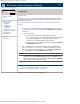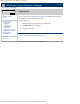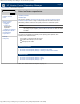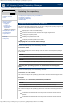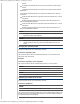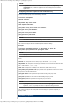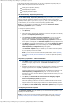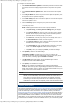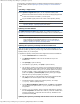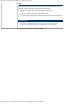HP Version Control Repository Manager 7.0 User Guide
HP Version Control Repository Manager - Updating the repository
http://xmldocs.fc.hp.com/help/vcrepository/en/vcrm_updRep.html[9/15/2011 4:25:22 PM]
To configure an automatic update:
1. Select Enable Automatic Update to automatically download HP Service Pack
for ProLiant, ProLiant and Integrity Support Packs and components at a specific
time.
2. In the Interval between updates field, select an interval from the dropdown
menu.
3. In the Day of Week field, select a day of the week to update the repository from
the dropdown menu to update the repository.
4. In the Time of Day field, select a time for the update to occur from the dropdown
menu for the update to occur.
5. Use the Set Proxy option to configure a proxy server for HP VCRM.
To set the proxy server:
Note: VCRM supports Internet Protocol version 6 (IPv6) coexistence.
a. Click [Set Proxy]. The Proxy Server Settings dialog box displays.
b. In the Server Name field, enter the name of the proxy server. Clearing
this field removes all proxy server settings, and the automatic update is
performed without connecting through a proxy server.
c. In the Port field, enter the proxy server port. For example, enter
8080. If
the Server Name field is blank, this value is ignored.
d. In the Server Login field, enter a valid login for the proxy server. Leave
this field blank if a server login is not required.
e. In the Password field, enter a valid password for the login on the proxy
server. If the Server Login field is blank, this field is ignored.
f. Click [OK] to save your settings or [Cancel ] to discard the settings.
6. Click [Finish] to save the HP VCRM settings.
If Automatic Update is enabled and a proxy server is configured, the
connection with the proxy server is verified before continuing. If the proxy server
cannot be reached, a message appears Unable to connect.
7. The HP Setup wizard page appears, and the installation begins. When it
completes, the result of the installation appears.
8. Click [Close]. The installation is complete.
Note: You can install the HP VCRM during the Systems Insight Manager
installation. Refer to the Systems Insight Manager installation User Guide for more
details. Also remember, that in a network, HP VCRM must be installed on only one
system, but the VCA must be installed on all servers.
NOTE:
When you configure for automatic and periodic update of the repository from HP
website, the HP VCRM initially downloads the ISO files and extracts them to a
“temp” folder. It moves the missing components to the repository and starts
downloading the individual components that are not available in the repository.
VCRM tries to download files to the repository in both Active and Passive modes.
Updating the Repository
The automatic update feature of the HP Version Control Repository Manager (HP VCRM) is
the preferred solution for updating repositories automatically. The automatic update feature
of the HP VCRM keeps servers connected to HP for proactive delivery of the latest HP
Service Pack for ProLiant, ProLiant and Integrity Support Packs and components directly to
a specified repository. You can configure the automatic population of the repository during
the HP VCRM installation or after installation. In the event you cannot use the automatic
update feature, you can populate the repository from the SmartStart CD or HP Service Pack
for ProLiant ISO as indicated in the Title not available section. If you must manually update