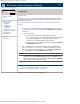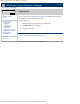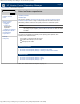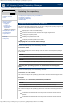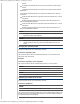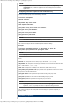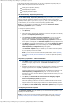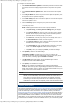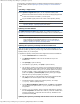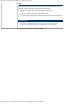HP Version Control Repository Manager 7.0 User Guide
HP Version Control Repository Manager - Updating the repository
http://xmldocs.fc.hp.com/help/vcrepository/en/vcrm_updRep.html[9/15/2011 4:25:22 PM]
This section describes procedures that you can use to populate the repository after you
install VCRM. The topics discussed in this section are:
Setting up the Repository Directory
Initial Repository Population
Configuring Automatic Update
HP VCRM Setup - Repository Directory
The HP VCRM Setup - Repository Directory dialog box enables you to specify the
directory where HP software is located so the HP VCRM can monitor it. The default
repository directory path is
%SystemDrive%\repository. Also, if you are installing HP VCRM
for the first time, you can choose to have the repository populated initially.
Note: If you are upgrading or reinstalling the HP VCRM, the Perform an initial
repository population option is unavailable.
To change the repository directory:
1. Click [Browse].
2. Select the directory where the HP software is to be stored. The path to the directory
appears in the Repository Directory field.
3. Select Perform an initial repository population if you want to have the
repository updated with HP Service Pack for ProLiant, ProLiant and Integrity
Support Packs. (If Perform an initial repository population is deselected,
or the option is not displayed, the Automatic Update wizard page appears next.)
4. Click [Next] to accept the selected directory. If you selected Perform an initial
repository population on the previous dialog box, the HP VCRM Setup -
Initial Repository Configuration dialog box appears.
The Automatic Update dialog box enables you to schedule automatic updates
for your repository from the HP website.
Note: If you do not want to use the automatic update feature, see the “Updating
the repository manually from the SmartStart CD ” section to update the repository
manually.
Repository Population - Initial Installation
1. Click [Add] to select a directory that contains a HP Service Pack for ProLiant,
ProLiant and Integrity Support Packs. The Browse for Folder dialog box
appears.
2. Navigate to the directory that contains a HP Service Pack for ProLiant, ProLiant and
Integrity Support Packs, and click [OK] or [Cancel] to abort the selection.
All Support Packs found in the selected directory are added to the list shown in the
Initial Repository Configuration dialog box. You can choose as many
directories as you want, and then delete any Support Packs from the list you do not
want to be copied.
3. Click [Next]. The Download HP ProLiant and HP Integrity Support
Packs for Operating System page appears.
Select the operating systems from the list. HP VCRM downloads the HP ProLiant
Support Packs and HP Integrity Support Packs for the selected operating systems.
4. Click [Next]. The HP VCRM Setup - Automatic Update dialog box appears.
Configuring Automatic Update
The Automatic Update dialog box enables you to schedule automatic updates for your
repository from the HP website.
Note: If you do not want to use the automatic update feature, refer to the Updating the
repository manually from the SmartStart CD section to update the repository manually.