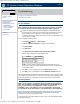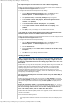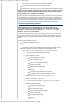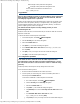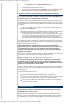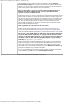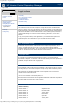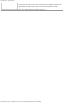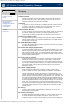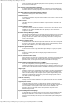HP Version Control Repository Manager 7.0 User Guide
HP Version Control Repository Manager - Troubleshooting
http://xmldocs.fc.hp.com/help/vcrepository/en/vcrm_ts.html[9/15/2011 4:24:43 PM]
The Upload Support Pack task does not work. What is happening?
Solution: The browser settings to download and run ActiveX controls must be enabled for
the Upload ProLiant Support Pack task to work.
To configure the Microsoft Internet Explorer security settings
1. From the Microsoft Internet Explorer toolbar, click Tools and select
Internet Options. The Internet Options dialog box appears.
2. Click [Custom Level]. The Security Settings dialog box appears.
3. Under ActiveX controls and plug-ins, Download signed ActiveX
controls, select [Enable].
4. Under Run ActiveX controls and plug-ins, select [Enable].
5. Under Script ActiveX controls marked safe for scripting, select
[Enable].
6. Click [OK] to save your settings. You are returned to the browser.
I am unable to use the Upload Support Pack feature with the Microsoft
Internet Explorer version 9.0. What could be the reason?
Solution: The browser settings in the Internet Explorer version 9.0 must be configured to use
the Upload ProLiant Support Pack feature.
To configure the Microsoft Internet Explorer settings
1. From the Microsoft Internet Explorer toolbar, click Tools and select
Internet Options. The Internet Options dialog box appears.
2. Click the Advanced tab.
3. Scroll to Security and select Allow active content to run in files on My
Computer*.
4. Click OK to save your settings. Refresh the browser.
Catalog problems
When I copy the files from a HP Service Pack for ProLiant, ProLiant and
Integrity Support Packs into the repository manually, I might not see all
of the new components listed on the Catalog page. What can I do to see
these files?
Solution: When you copy files into the repository manually without using the HP VCRM, the
repository might need to be rescanned and the catalog rebuilt. For more information
regarding copying files into the repository manually, refer to the HP VCRM help files,
Updating the Repository Manually from the HP Service Pack for ProLiant. For more
information regarding rescanning the repository, refer to HP VCRM help files, Rescanning
the Repository and Rebuilding the Catalog.
The rescan functionality does not seem to work on my HP VCRM. Why is
this happening?
Solution: The rescan functionality does not work when the Auto Update is in progress.
After the Auto Update is complete, the repository rescans itself, and all the components
and ProLiant Support Packs downloaded during the Auto Update are displayed in the
catalog.
During the automatic update, I received the following error,
The automatic
update failed because an error occurred while retrieving the download site catalog.
The error message referenced an error for the catalog.xml file and an
error code 12007, 12015, and etc. What does this mean?
Solution: While the automatic update process was in progress, the HP VCRM was unable to
connect to the website.
HP recommends the following actions:
Verify that the hardware connection for the Internet is secure, for example, phone