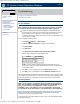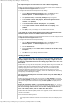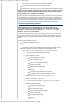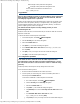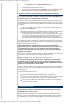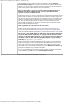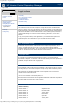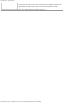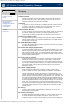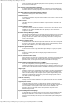HP Version Control Repository Manager 7.0 User Guide
HP Version Control Repository Manager - Troubleshooting
http://xmldocs.fc.hp.com/help/vcrepository/en/vcrm_ts.html[9/15/2011 4:24:43 PM]
HP Version Control Repository Manager
English
Troubleshooting
Troubleshooting
» Table of Contents
» Index
» Product overview
» Getting started
» Navigating the software
Troubleshooting
» Service and support
» Windows events
» Legal notices
» Glossary
» Using Help
» Version Control Repository Manager
» Miscellaneous problems
Version Control Repository Manager
Access problems
After updating my Windows XP system with Service Pack 2, I am unable
to access the Version Control Repository Manager. What happened?
Solution: The Windows XP Service Pack 2 implements a software firewall that
prevents browsers or other clients from accessing the ports required for access to
the HP VCRMs. To resolve this issue, you must configure the firewall with
exceptions to allow access through the ports used by Systems Insight Manager, HP
VCA and other HP VCRMs.
HP recommends the following actions:
1. Select Start
Settings Control Panel.
2. Double-click Windows Firewall to configure the firewall settings.
3. Select Exceptions.
4. Click [Add Port].
You must enter the product name and the port number.
Add the following exceptions to the firewall protection:
Product Port Number
HP SMH Insecure Port: 2301
HP SMH Secure Port: 2381
Note: For more information regarding Systems Insight Manage secure and
insecure ports, refer to the Systems Insight Manage User Guide, Troubleshooting,
Login Problems section.
5. Click [OK] to save your settings and close the Add a Port dialog box.
6. Click [OK] to save your settings and close the Windows Firewall dialog box.
This configuration leaves the default SP2 security enhancements in tact, but will allow traffic
over the ports previously indicated. The secure and insecure ports must be added to enable
proper communication from your browser and other clients that access the HP VCRM.
Browser problems
When I try to configure a component using the latest ProLiant Support
Pack, the component configuration wizard appears in my Mozilla browser
with a screen that has all configuration screens included in one
individual screen. I am unable to save any configuration, and a blank
screen appears in the wizard when I click [Save]. Why is this happening?
Solution: The component configuration included in ProLiant Support Pack 7.10 and earlier
might not succeed when using the Mozilla browser because there are dependencies
contained in the component's configuration HTML.
To resolve this issue, use Internet Explorer 6.0 SP1 or later, or HP Smart Update Manager
to configure components.
Search