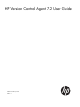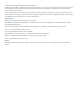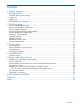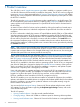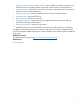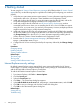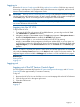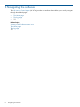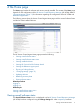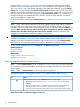HP Version Control Agent 7.2 User Guide
Logging in
Access the HP Version Control Agent (HP VCA) graphical user interface (GUI) from any network
client using a web browser. For information about which browsers are supported, refer to the HP
Version Control Installation and Configuration Guide.
IMPORTANT: If an HP Version Control Repository Manager (HP VCRM) has not been configured,
only the Software and Firmware Inventory of items currently installed on the system are displayed
on the Home page. The HP VCA settings must be configured for full functionality.
NOTE: Login accounts, which have Administrator or Operator privileges defined in the HP SMH,
can access all features of the HP VCA.
Logging into the HP VCA
To log into the HP VCA:
1. To access the HP VCA with access to all available features, you must log into the HP SMH
with administrator or operator level access.
2. Navigate to https://hostname:2381. The Login page appears if Anonymous Access is
disabled. If Anonymous Access is enabled, the HP SMH page appears.
3. After you have logged in, you can browse directly to the HP VCA by entering
https://hostname:2381/vcagent in the browser address field, or you can open it in
a new browser window by clicking the HP Version Control Agent link from the HP SMH under
Integrated Agents, or in the Version Control status box on the Home tab. The HP VCA page
appears.
NOTE: In SMH 3.x and later, the Version Control (VCA and VCRM) agents links are available
only under the Version Control status box on the Home tab and it opens in the same window. The
Integrated Agents will be available in Webapps tab, but there is no link available for any agent.
Related topics
Getting started
Logging out
Logging out
Logging out of the HP Version Control Agent
You are logged out automatically from the HP System Management Homepage and HP Version
Control Agent after approximately 15 minutes of inactivity.
To log out:
1. Browse to the HP VCA. You can click the servername Homepage link on the HP VCA banner.
2. Click the Sign out link in the upper right corner.
3. Close the web browser.
Related topics
Logging in
Logging in 7