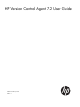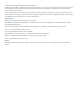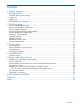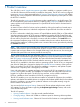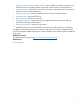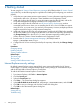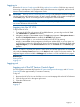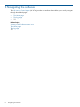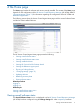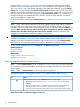HP Version Control Agent 7.2 User Guide
2 Getting started
To start using the HP Version Control Repository Manager (HP VCRM) and the HP Version Control
Agent (HP VCA), use the following steps as a guideline for installing and configuring your machines
properly:
1. Verify that your system meets minimum requirements. For more information regarding minimum
requirements, refer to the HP Version Control Installation and Configuration Guide.
2. Install and configure the HP SMH. For more information regarding the HP SMH, refer to the
HP System Management Homepage Installation and Configuration Guide.
3. Install and configure the HP VCRM with an HP Service Pack for ProLiant on a machine
accessible from the server where you are installing the HP VCA. One HP VCRM can support
many HP VCAs, so in most cases, you need only one repository. However, multiple repositories
might be required for large or widely dispersed enterprises.
4. Install and configure the HP VCA on the target system. Installing the HP VCRM before installing
the HP VCA enables you to configure the HP VCA to use data in the repository specified from
the Change Settings link in the HP VCA. For more information regarding installing the HP
VCRM, refer to the Version Control Installation and Configuration Guide.
5. Browse to the HP System Management Homepage ( HP SMH) located at
https://hostname:2381 to log in.
6. Configure the HP VCA to use data provided by the repository defined by the Change Settings
link.
Procedures
Changing settings
Updating software
Viewing installed software
Related topics
The Home page
The log page
Viewing overall software status icons
Internet Explorer security settings
By default, Internet Explorer security settings block some actions performed by the HP Version
Control Agent. To correctly configure Internet Explorer security settings, HP recommends that you
add the HP SMH URL to Internet Explorer's Trusted Sites.
To add the HP SMH to Internet Explorer's Trusted Sites:
1. From Internet Explorer, click Tools ⇒ Internet Options.
2. Click the Security tab.
3. Select the Trusted sites icon.
4. Click Sites.... The Trusted sites dialog box appears.
5. In the Add this Web site to the zone field, enter https://hostname:2381/ and click Add.
6. Click OK to save your changes and close the Trusted sites dialog box.
7. Click OK to close the Internet Options dialog box.
Related topics
Viewing the log
Troubleshooting
6 Getting started