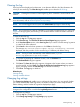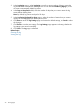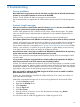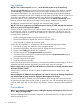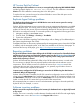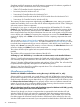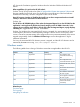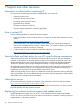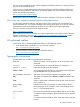HP Version Control Agent 7.2 User Guide
SmartStart installs all components, specifically storage components, for hardware, regardless of
the physical location of hardware on the server, for example:
• 32-Bit SCSI Controller Driver for Windows NT 4.0
• Drive Array Driver for Windows NT 4.0
• Smart Array-2 Controllers Driver for Windows NT 4.0
• 64-Bit/66Mhz Dual Channel Wide Ultra3 SCSI Controller Driver for Windows NT 4.0
• Smart Array 5x Controller Driver for Windows NT.40
The inventory for these components might display with Yellow status icons, stating an upgrade is
needed and available, which occurs when the HP VCRM configured on the HP VCA is cataloged
with newer versions of these components.
For example, if your server is configured with components from HP SmartStart CD 5.2 and the
Catalog of your HP VCRM contains new HP SmartStart CD 5.3 components, the inventory of the
HP VCA displays the previously mentioned items with Yellow status icons. You cannot upgrade
these components because the physical hardware does not exist on the system or allow the status
icons to display with a Green icon reporting the components are current. The Overall Status also
continues to display with a Yellow icon because the HP VCA is reporting components that need
updating.
You can create a custom software baseline excluding these components and configure your HP
VCA to use it as its Reference Support Pack. This option enables the Support Pack Version column
to exclude these components during its version comparison, which allows your Overall Status to
display with a Green icon stating the inventory is current. However, the Latest Version column will
continue to display with Yellow icons for these components.
This solution should only be applied to those systems without the storage hardware physically
installed.
This problem will be corrected in future releases of the HP VCA.
“ati2mtag.sys" and "HPCISSs2.sys" are observed as software names under Installed Software.
Solution 1: Install Insight Management Agents for SNMP and install/configure SNMP with at least
one community string with read access. This will make VCA to collect inventory from SNMP.
Solution 2: Populate VCRM with latest updates and configure VCA to VCRM. This will make VCA
to update the latest applicable description from VCRM for that product.
Solution 3: Use Smart Start CD to install the required drivers. This will install drivers with the HP
Metadata and driver name description.
Miscellaneous problems
Should the HP VCRM be installed before running Discovery in HP SIM, and if so, why?
Solution: While it is not essential, it is a good idea to install a HP VCRM before running Discovery.
Be sure that this repository trusts HP SIM. Refer to Setting up Trust Relationships in the HP SIM User
Guide for more information on trust relationships. It is a good idea to install a HP VCRM is so that
the Software Version Status Polling task can properly sort the versions of software retrieved from
systems. If you do not set up a repository before running Discovery, then the versions are sorted
when a software criteria search is set up for the first time.
Why is it that when I search for systems with Foundation Agents for Windows in HP SIM, I get only
the Windows 2000 systems back and not Windows NT?
Solution: Even though you choose a component that is supported for both Windows NT and
Windows 2000, the search only returns the systems that match the operating system tree from
which you chose the component when you created the search. In this example, if you chose the
Foundation Agents for Windows from the Windows 2000 branch of the criteria tree, then only
Windows 2000 systems are returned. If you want systems from both Windows 2000 and Windows
26 Troubleshooting