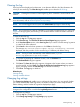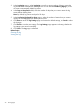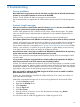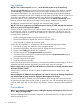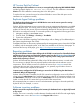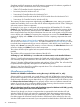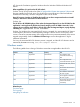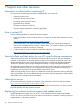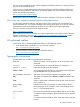HP Version Control Agent 7.2 User Guide
Clearing the log
If the logs become lengthy and cumbersome, it can become difficult to find the information for
which you are searching. The Clear the Log tab enables you to clear the HP VCA Log.
CAUTION: Clearing the HP Version Control Agent log file is irreversible. Use this feature with
caution.
IMPORTANT: Be sure that you have configure the Internet Explorer security settings properly. For
more information, refer to Internet Explorer security settings.
NOTE: You must be logged into the system with Administrator privileges to clear the log.
NOTE: Do not clear the log while an installation is in progress, because the file is in use by the
component setup programs, and clearing it can interfere with the overall result status returned to
HP SIM.
To clear the HP VCA log:
1. Click the Log tab. The Log page appears.
2. Click Clear the Log. The Clear the HP Version Control Agent Log page appears.
3. In the Text Save Option section, select Save Log Text if you want to save the existing log entries
in a text file for future reference.
4. Click Cancel to abort the clear operation or click Clear to clear the log.
The message The Version Control Agent Log was successfully cleared is
displayed and also provides a link to save the log in a different path before closing.
NOTE: The log is saved automatically in the default location, system
drive:\hp\hpsmh\data\cgi-bin\vcagent
5. To save the log message at a different location, click on Click here link.
The File Download dialog box appears.
6. Click Save. The Save As dialog box appears. Navigate to the location where you want to
save the text file, and click Save. The Clear the HP Version Control Agent Log page appears
again, indicating whether the HP VCA Log was cleared successfully.
7. Click Close. The Log page is refreshed.
Related topics
Viewing the log
Viewing installed software
Changing log settings
The Change Log Settings tab enables you to configure the log settings. You can specify whether
you want to automatically delete log entries, the number of days you want to keep the entries
before deleting, and the number of log entries displayed per page.
NOTE: You must be logged into the system with Operator or Administrator privileges to make
changes to the configuration or enable the Log Management features.
To change the Log Settings:
1. Click the Log tab. The Log page appears.
2. Click Change Log Settings. The Log Settings page appears.
Clearing the log 21