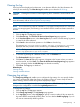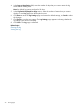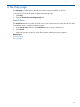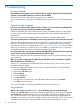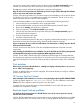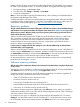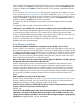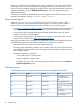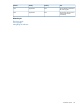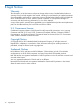HP Version Control Agent 7.0 User Guide
systems. HP SIM will deny access if the trust relationship between HP SIM and the source system's
HP SMH is not configured correctly. To correct this problem, HP suggests the following procedure:
1. Navigate to https://hostname:2381.
2. From HP SMH, click Settings ⇒ Security ⇒ Trust Mode.
3. Correct the configuration.
Note: For more information regarding Trust Relationships, refer to Setting up Trust Relationships in
the Systems Insight Manager User Guide.
Complete information on the security implemented by the management system, where the HP VCRM
is installed, and the managed systems, or HP SMH, are available in the Security white paper. To
download the Security white paper, go to http://www.hp.com/servers/manage.
Repository problems
The job of the Software Version Status Polling tasks in HP SIM is to retrieve a list of installed software
and firmware from systems and obtain the software status from the HP Version Control Agent (HP
VCA) on those systems. Why do I need to specify a repository when setting up this task? Does it
matter which repository I choose?
Solution: HP SIM sends the selected HP VCRM a list of all the software versions in sorted order.
This is necessary so that HP SIM can properly handle searches that include software version
comparisons. The HP VCRM can return a sorted list of versions for a component even if that
component does not exist in the repository. However, it is generally a good idea to choose a
repository with the most complete set of software.
I cannot seem to configure the HP VCA settings to access the HP VCRM using the administrator
credentials. Why is this happening?
Solution: When HP SMH is installed, the HP VCA cannot be configured to access a HP VCRM 2.1
or later using the administrator login credentials. A feature in the HP VCA prevents you from using
the administrator credentials to ensure that the administrator OS Account for the HP VCRM is not
locked out when the HP VCA retries the login to the HP VCRM several times.
HP recommends that you create an account with administrator privileges to be used specifically
by the HP VCA, for example, vcadmin.
Software inventory problems
Why do some of the components display in the inventory for hardware that is not physically located
on my server?
Solution: This issue is caused by a conflict between SmartStart and the HP VCA and might display
with Yellow status icons in the Latest Version and Support Pack columns.
SmartStart installs all components, specifically storage components, for hardware, regardless of
the physical location of hardware on the server, for example:
• 32-Bit SCSI Controller Driver for Windows NT 4.0
• Drive Array Driver for Windows NT 4.0
• Smart Array-2 Controllers Driver for Windows NT 4.0
• 64-Bit/66Mhz Dual Channel Wide Ultra3 SCSI Controller Driver for Windows NT 4.0
• Smart Array 5x Controller Driver for Windows NT.40
The inventory for these components might display with Yellow status icons, stating an upgrade is
needed and available, which occurs when the HP VCRM configured on the HP VCA is cataloged
with newer versions of these components.
For example, if your server is configured with components from HP SmartStart CD 5.2 and the
Catalog of your HP VCRM contains new HP SmartStart CD 5.3 components, the inventory of the
HP VCA displays the previously mentioned items with Yellow status icons. You cannot upgrade
26 Troubleshooting