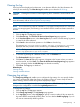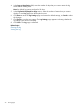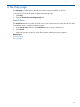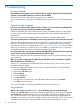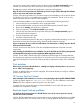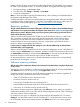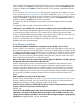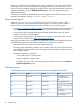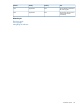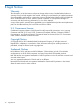HP Version Control Agent 7.0 User Guide
7 Troubleshooting
Access problems
My Install buttons are grayed out in the HP VCA when I configure the HP VCA with administrator,
operator or even invalid credentials to connect to the HP VCRM.
Solution: The HP VCRM's HP SMH has anonymous access enabled.
HP recommends that you upgrade the HP VCRM with the version from the 7.50 HP Management
CD.
Systems Insight manager
How do I recover from a failed update when the software repository becomes unavailable while
the update is performed in Systems Insight Manager (HP SIM )?
Solution: If the update task uses a software version criteria, execute the task again. The update
starts over and the Smart Components that are deployed are only installed if supported by the
target servers.
Use the task log to examine the target systems and determine where the update failed.
The software update feature in HP SIM does not locate any repositories. How can this be corrected?
Solution: Verify the Discovery settings and ensure that the IP range specified does not exclude the
selection of available repositories. Also, for a repository to announce itself as such to HP SIM,
ensure that the repository is managed by the HP Version Control Repository Manager (HP VCRM).
While it is not necessary, it is useful to set up a HP VCRM on a system before you run Discovery
in HP SIM for the first time. Make sure that the HP VCRM trusts HP SIM.
One of the three items I was trying to install from HP SIM failed to download from the repository,
yet the other two items, which downloaded properly, did not install.
Solution: If any items fail to download from the repository, the HP VCA will not attempt to install
any of the items.
Why can't I install or update the HP VCRM using the HP VCA? I receive an Unable to install the
Microsoft XML Parser 3.0 (1603) error.
Solution: You are attempting to install the HP VCRM with the HP VCA, whose service does not
have administrative privileges.
Perform the recommended changes only on servers running both the HP VCA and HP VCRM:
1. Launch the Services program.
2. Right-click the HP VCA service.
3. Select Properties.
4. Click the Log On tab.
5. Click This account.
6. Enter the name of or browse to a user with administrative privileges using Browse.
7. Click OK to save the changes.
You will now be able to install and upgrade the HP VCRM using the HP VCA.
Log problems
Why do I see a reboot required, Status 2 in the HP VCA Log but not in the Install Log?
Solution: The HP VCA Log page contains information logged by the HP VCA during its operation.
The HP VCA Log is often informational when you are trying to troubleshoot a problem, such as
why a specific task failed. In this specific case, the component setup program detected that the
installation succeeded, but will not be complete until the system is rebooted. The HP VCA does not
reboot the system after each component install, but at the end of all installations, to avoid
24 Troubleshooting