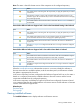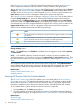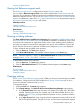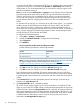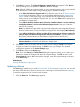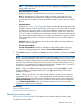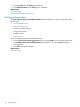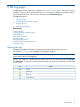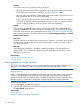HP Version Control Agent 7.0 User Guide
NOTE: CPLD firmware upgrade reflects only after unplugging and plugging the power
supply cable to the server.
• Force downgrade or re-install.
Enables the software to re-install itself over an existing or newer version.
Note: A downgrade to an older version might not succeed, even though this box is
selected. Selecting this box enables the installation to be attempted because normal
processing for most components does not attempt to install if a newer version is already
present.
• Automatic Reboot.
Enables the HP Version Control Agent (HP VCA) to automatically reboot the system if the
installation requires a reboot when finished. In the case of a HP Service Pack for ProLiant
installation, this event occurs after all component installations complete without error. If
any component installation returns an error result, the reboot will not occur. Inspect the
HP VCA Log after an installation error to determine whether the system must be restarted.
If you do not select Automatic Reboot, look at the log to determine if a reboot is needed.
If the log indicates a reboot is required, manually reboot the server for the installations
to complete.
Important: When a task completes, be sure to read the details in the log to determine
whether a reboot is required.
• Proceed with Installation.
Proceed with Installation checkbox is available on TPM-enabled systems running on
Windows operating systems only. Select the Proceed with Installation checkbox.
5. Click Install to begin the installation or Cancel to abort the installation and return to the Home
page.
NOTE: All components are downloaded before installation begins. An error in the download
process causes the installation to fail, and no component installations occur. An error in the
installation of a single component does not stop the installation of the rest of the components
from a HP Service Pack for ProLiant but it does prevent an automatic reboot from occurring.
In Windows, if an installation of a single component does not complete within 15 minutes, a
timeout occurs and the component installation is terminated.
NOTE: Only one installation task can progress at a time. Clicking the Install icon while
another installation is in progress redirects you to the Log page for status of the current
installation in progress.
NOTE: When using HP VCA 6.3 or later with HP VCRM 6.3 or later, if any component
upgrade fails with an exit code 3 during deployment, HP VCA hides this component's
version information from the latest version and Reference Support Pack version information in
INSTALLED INVENTORY section. The version information of the same component reappears
in the INSTALLED INVENTORY section for the latest and referenced versions in case the
component's installed version is changed.
Related topics
Viewing installed software
Viewing overall software status icons
Refreshing inventory data
The HP Version Control Agent (HP VCA) enables you to manually refresh the inventory data.
To refresh the inventory data:
Refreshing inventory data 17