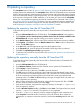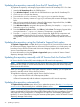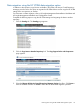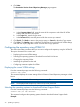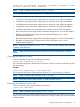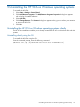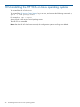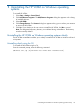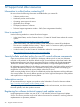HP Version Control 7.2 Installation Guide
8 Updating a repository
The autoupdate feature of the HP Version Control Repository Manager is the preferred solution for
updating repositories automatically. The autoupdate feature of the HP VCRM keeps servers connected
to HP for proactive delivery of the latest Service Pack for ProLiant and ProLiant and Integrity Support
Packs and components directly to a specified repository. You can configure the automatic population
of the repository during the HP VCRM installation, or in the event you cannot use the autoupdate
feature, you can populate the repository from the HP SmartStart CD as indicated in the Updating
the repository from the HP SmartStart CD section. If you must update the repository manually, for
example, because you deleted a Support Pack from the repository and you later needed it, refer
to the Updating the repository manually from the HP SmartStart CD section.
Updating the repository from the HP SmartStart CD
To populate the repository manually with Service Pack for ProLiant from the HP SmartStart CD 6.0
or later:
1. Insert the HP SmartStart CD in the CD-ROM drive. The SmartStart welcome screen appears.
2. Click Populate a version control repository with the Service Pack for ProLiant available on this
HP SmartStart CD. A screen appears asking you to enter a machine name.
3. In the Machine Name field, enter the name of the machine that has the repository installed.
4. Click Populate. Click Clear to clear the Machine Name field or Back to return to the previous
screen. The HP SMH appears.
5. In the User field, select the appropriate login from the dropdown menu.
6. In the Password field, enter the password associated with the login that you selected.
7. Click OK. The Upload Support Pack(s) page appears.
8. To upload a Service Pack for ProLiant, refer to the Updating the repository manually from the
HP SmartStart CD.
Updating the repository manually from the HP SmartStart CD
To populate the repository manually with Service Pack for ProLiant from the HP SmartStart CD
version 6.0 or later:
1. Insert the HP SmartStart CD in the CD-ROM drive.
2. From Windows Explorer, double-click the CD-ROM drive to open the HP SmartStart CD.
3. Click Compaq to open the directory.
4. From within the Compaq directory, click CSP to open the directory.
5. The CSP directory contains a NW directory that contains the Netware-related Support Packs,
a Linux directory for Linux-related Support Packs, and a Windows NT ® directory that contains
all of the components and support packs and an XML file for each supported Microsoft
operating system. Click Linux or NT depending on the type of Support Packs with which you
want to populate your repository.
6. After you have opened one of the directories, select all of the Support Pack files, click Edit
from the Windows Explorer toolbar, and select Copy.
7. From Windows Explorer, navigate to the repository directory, for example, c:\repository.
Click the repository directory.
8. From the Windows Explorer toolbar, click Edit and select Paste. The Support Packs are copied
into the c:\repository directory. The repository is now populated.
9. From the c:\repository directory, select a component. Right-click the component and
select Properties. Note that the file is read-only. For the HP VCRM to allow component
configuration, a component cannot be read-only. Deselect the read-only attribute and click
OK.
Updating the repository from the HP SmartStart CD 31