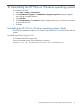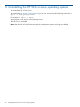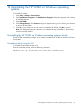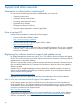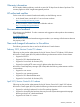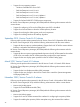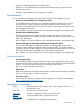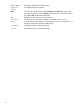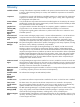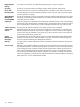HP Version Control 7.0 Installation and Configuration Guide
10 Uninstalling the HP VCA on Windows operating systems
To uninstall the HP VCA:
1. Select Start→Settings→Control Panel.
2. Click Add/Remove Programs. The Add/Remove Programs Properties dialog box appears
with a listing of installed software.
3. Select HP VCA.
4. Click Change/Remove. The Remove dialog box appears asking you to confirm your intention
to remove the HP VCA.
5. Click Yes.
Uninstalling the HP VCA on Windows operating systems silently
The HP VCA uninstallation enables you to silently uninstall the HP VCA on Windows x86 and x64
systems.
Uninstalling silently using the CLI
To uninstall the HP VCA using the CLI:
From the command prompt, enter the following command:
#MsiExec.exe /qn /X{5A5F45AE-0250-4C34-9D89-F10BDDEE665F}
Uninstalling the HP VCA on Windows operating systems silently 41