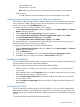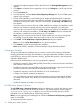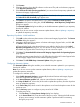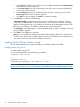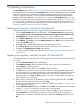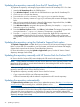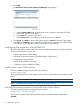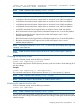HP Version Control 7.0 Installation and Configuration Guide
4. Click Next.
The Destination Version Control Repository Manager page appears.
a. In the Computer Name field, enter the name of the computer to which the HP VCRM
settings and data are to be copied.
b. In the Login field, enter the login name.
c. In the Password field, enter the password for the account you entered.
5. Click Finish. Click Back to return to the previous page, or Cancel to abort the Copy request.
6. Click Close. The Catalog page is refreshed. The repository from which the HP VCRM settings
and data was copied, logs the success or failure of the copy operation.
Configuring the repository using VCRM CLI
This section describes procedures that you can use to configure the repository using the VCRM CLI.
The topics discussed in this section are:
• Displaying the current VCRM settings
• Selecting the operating systems to download ProLiant Support Packs
• Changing the repository folder
• Initializing the update from the web
• Configuring automatic update for VCRM
Displaying the current VCRM settings
From the command prompt, enter the following command:
vcrmcli.exe /show
The command displays the current settings of the HP Version Control Repository Manager in XML
format.
NOTE: VCRM is restarted while executing vcrmcli.exe file.
NOTE: The displayed XML output may contain Proxy server password.
Selecting the operating systems to download ProLiant Support Packs
From the command prompt, enter the following command:
vcrmcli.exe /os "OS version"
The command configures the operating systems listed to download ProLiant Support Packs.
Example:
38 Updating a repository