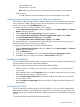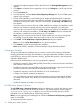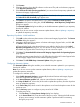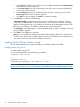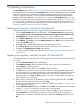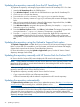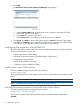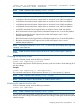HP Version Control 7.0 Installation and Configuration Guide
Updating the repository manually from the HP SmartSetup CD
To populate the repository with Integrity Support Packs from the HP SmartSetup CD 3.2 or later:
1. Insert the HP SmartSetup CD in the CD-ROM drive.
2. From Windows Explorer, double-click the CD-ROM drive to open the HP SmartSetup CD.
3. Click Contents to open the directory.
4. From within the Contents directory, click supportpack to open the directory.
5. The contents directory contains a supportpack directory that contains all Integrity Support
Packs.
6. After you have opened the directory, select all of the Integrity Support Pack files, click Edit
from the Windows Explorer toolbar, and select Copy.
7. From Windows Explorer, navigate to the repository directory, for example, c:\repository.
Select the repository directory.
8. From the Windows Explorer toolbar, click Edit and select Paste. The Integrity Support Packs
are copied into the c:\repository directory. The repository is populated.
9. From the c:\repository directory, select a component. Right-click the component and
select Properties. Note that the file is read-only. For the HP VCRM to allow component
configuration, a component cannot be read-only. Deselect the read-only attribute and click
OK.
Updating the repository using the Upload a Support Pack option
The Upload a Support Pack in VCRM allows you to browse for HP ProLiant and Integrity Support
Packs on drives and CDs accessible to your local system, and have those ProLiant and Integrity
Support Packs copied into the Version Control Repository directory.
For more information on using the Upload a Support Pack option, see the HP Version Control
Repository Manager Online Help.
Updating the repository manually with HP Service Pack for ProLiant ISO
HP Service Pack for ProLiant (SPP) section displays the SPP stored in the repository.
NOTE: VCRM identifies and extracts only the SPP ISO files found in the repository folders. VCRM
identifies the SPP bundle as normal software baselines when adding the files into the repository
folders from the SPP ISO files.
When you are logged in locally at the system where the VCRM is installed, you can update the
repository manually with HP Service Pack for ProLiant.
To Populate the repository manually with HP Service Pack for ProLiant :
• Copy or Move the ISO file into VCRM repository folder.
VCRM will automatically add the software components from ISO into the repository.
Updating the repository automatically
The Update from hp.com Now option allows you to update the repository from http://www.hp.com/
servers/swdrivers without waiting for a scheduled update to occur.
NOTE: Ensure that either the HP VCA is configured and directed to the HP VCRM or the operating
systems are selected for PSP download through HP VCRM Installer GUI during installation/upgrade,
web page GUI during configuration, or through the CLI option for automatically updating the
repository. For more information on using the automatic update option, see the HP Version Control
Repository Manager Online Help.
36 Updating a repository