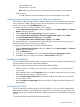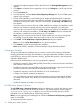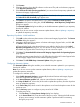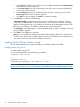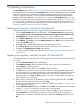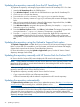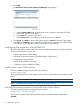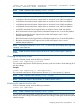HP Version Control 7.0 Installation and Configuration Guide
1. Click Browse.
2. Select the directory where the HP software is to be stored. The path to the directory appears
in the Repository Directory field.
3. Select Perform an initial repository population if you want to have the repository updated with
ProLiant and Integrity Support Packs.
NOTE: If Perform an initial repository population is deselected, or the option is not displayed,
the Select OS for PSP download page appears next.
4. Click Next to accept the selected directory. If you selected Perform an initial repository
population on the previous dialog box, the HP VCRM Setup - Initial Repository Configuration
dialog box appears.
The Automatic Update dialog box enables you to schedule automatic updates for your repository
from the HP website.
Note: If you do not want to use the automatic update feature, refer to Updating a repository
to update the repository manually.
Repository Population - Initial Installation
1. Click Add to select a directory that contains a ProLiant and Integrity Support Packs. The Browse
for Folder dialog box appears.
2. Navigate to the directory that contains a ProLiant and Integrity Support Packs, and click OK
or Cancel to abort the selection.
All Support Packs found in the selected directory are added to the list shown in the Initial
Repository Configuration dialog box. You can choose as many directories as you want, and
then delete any Support Packs from the list you do not want to be copied.
3. Click Next. The Download HP ProLiant and HP Integrity Support Packs for Operating System
page appears.
Select the operating systems from the list. HP VCRM downloads the HP ProLiant Support Packs
and HP Integrity Support Packs for the selected operating systems.
4. Click Next. The HP VCRM Setup - Automatic Update dialog box appears.
Configuring Automatic Update
The Automatic Update dialog box enables you to schedule automatic updates for your repository
from the HP website.
Note: If you do not want to use the automatic update feature, refer to Updating a repository to
update the repository manually.
To configure an automatic update:
1. Select Enable Automatic Update to automatically download ProLiant and Integrity Support
Packs and components at a specific time.
2. In the Interval between updates field, select an interval from the dropdown menu.
3. In the Day of Week field, select a day of the week to update the repository from the dropdown
menu to update the repository.
4. In the Time of Day field, select a time for the update to occur from the dropdown menu for the
update to occur.
5. Use the Set Proxy option to configure a proxy server for HP VCRM.
To set the proxy server:
a. Click Set Proxy. The Proxy Server Settings dialog box displays.
b. In the Server Name field, enter the name of the proxy server. Clearing this field removes
all proxy server settings, and the automatic update is performed without connecting
through a proxy server.
Installation Guidelines 33