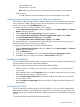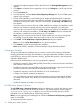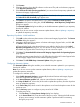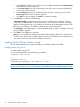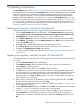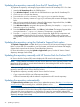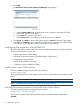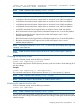HP Version Control 7.0 Installation and Configuration Guide
1. Insert the HP Insight Management DVD in the DVD drive. The HP Insight Management window
appears.
2. Click Agree to accept the license agreement. You can click Disagree to cancel and close the
window.
3. Click the Products tab.
4. From the left pane, click the Version Control Repository Manager link. The HP VCRM options
appear in the right pane.
5. The HP VCRM installation wizard initiates the HP Insight Management Agent configuration
settings in interactive mode when the installation executable is run from the command line or
launched from Windows Explorer. After the wizard initiates, the HP Setup - HP VCRM dialog
box appears.
If you have a previous version of the HP VCRM installed on a machine, the installation wizard
detects it and initiates the upgrade with the current version displayed in the dialog box.
If you have the current version of the HP VCRM installed on a machine, the installation wizard
detects it and initiates the reinstallation. The HP Setup - HP VCRM dialog box indicates that
the software is installed and current and that you can reinstall it.
Note: If you have a newer version of the HP VCRM installed and you want to downgrade,
uninstall the current HP VCRM, reboot the machine, and run the new installation.
6. Click Install. The HP VCRM Setup - Repository Directory dialog box appears.
Note: You can click View Documentation to view the documentation.
7. Click Cancel to exit the setup and abort the installation.
Note: When VCRM is selected, HP SIM and HP SMH will get selected by default.
Configuration Guidelines
This section elaborates the guidelines that you need to consider while configuring VCRM after
installing VCRM either during HP SIM installation or through independent installation. When you
install VCRM you must set up the repository directory, populate the repository, and configure the
automatic Update feature.
Following are the methods that you can use to populate the repository.
• Populate the repository while installing VCRM. Ensure that you have read access to the folders
that contain the PSPs and LSPs.
• Populate the repository from the VCRM home page by uploading a support pack. Ensure that
you have read access to the folders that contain the PSPs and LSPs.
• Populate the repository from the HP SmartStart CD or HP SmartSetup CD.
• Configure an automatic update of the repository.
You can schedule an automatic update of the repository. However, ensure that the VCRM is
connected to the Internet. Also, atleast one VCA should be pointed to the VCRM in the last
thirty days.
• Update the repository from http://www.hp.com.
HP VCRM Setup - Repository Directory
The HP VCRM Setup - Repository Directory dialog box enables you to specify the directory where
HP software is located so the HP VCRM can monitor it. The default repository directory path is
%SystemDrive%\repository. In addition, you can select to have the repository initially
populated if you are installing the HP VCRM for the first time.
Note: If you are upgrading or reinstalling the HP VCRM, the Perform an initial repository population
option is unavailable.
To change the repository directory:
32 Installing the HP VCRM on Windows