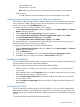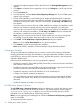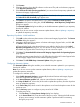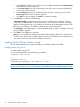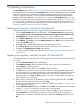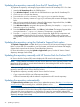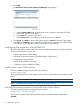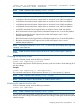HP Version Control 7.0 Installation and Configuration Guide
◦ Internet Explorer 8.0
◦ Mozilla Firefox 3.0 or later
Note: Uploading software by way of the Mozilla browser interface is not supported.
• System memory
◦ 256 MB of RAM for Microsoft Windows XP or Microsoft Windows Server 2003
Configuring Internet Explorer settings for HP SMH pre-configuration
Some features of the HP VCRM's browser interface depend on browser settings at the client system
from which the HP VCRM is being accessed. The security settings in Microsoft Internet Explorer
must be set to initialize the HP VCRM Upload process.
To configure the Microsoft Internet Explorer security settings:
1. From the Microsoft Internet Explorer toolbar, click Tools and select Internet Options. The Internet
Options dialog box appears.
2. Click Custom Level. The Security Settings dialog box appears.
3. Under ActiveX controls and plug-ins, Download signed ActiveX controls, select Enable.
4. Under Run ActiveX controls and plug-ins, select Enable.
5. Under Script ActiveX controls marked safe for scripting, select Enable.
The advanced settings in Microsoft Internet Explorer must be set to ensure that saving a copy of
the HP VCRM log functions when the log is cleared.
To configure the Microsoft Internet Explorer advanced settings:
1. From the Microsoft Internet Explorer toolbar, click Tools and select Internet Options. The Internet
Options dialog box appears.
2. Click the Advanced tab.
3. Scroll down to the Security section, and disable Do not save encrypted pages to disk.
4. Click OK to save your changes and close the Internet Options dialog box.
Installation Guidelines
This section elaborates the guidelines that you need to consider while installing VCRM either during
HP SIM installation or through independent installation.
Following are the points that you must consider while installing VCRM:
• While the VCRM is installed on only one system, you must install the VCA on all systems in
your network.
• After installing VCRM, use the Component option to configure components such as VCA and
SMH before deploying them to all target servers.
• Use the ProLiant Support Pack Install in HP SIM to install the PSP components on all target
servers for the first time.
• Use the Configure or Repair Agents option in HP SIM to configure and enable SNMP on all
target systems.
Installing the HP VCRM
The HP VCRM can be installed during the HP SIM installation or you can install it independently.
Although the HP VCRM can be obtained from multiple sources, the following example shows the
steps for obtaining the software from the HP Insight Management DVD and installing it along with
HP SIM.
To install HP VCRM from the HP Insight Management DVD:
Installation Guidelines 31