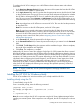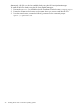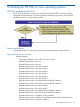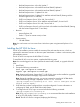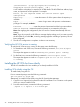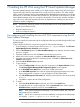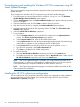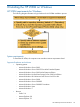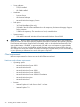HP Version Control 7.0 Installation and Configuration Guide
7 Installing the HP VCA using the HP Smart Update Manager
HP Smart Update Manager utility enables you to deploy Integrity Support Pack (ISP) and ProLiant
Support Pack (PSP) software components from a single, easy-to-use interface. This utility enables
legacy support of existing software while simplifying the overall deployment process. It is no longer
necessary to run the SETUP executable files (SETUPC.EXE, SETUPEX.EXE, and SETUP.EXE). The HP
Smart Update Manager utility now provides this functionality. The utility also provides installation
logic and version control that automatically check for dependencies, installing only the correct
updates for optimal configuration.
NOTE: The following operating systems are not supported by the HP Smart Update Manager:
• Novell Open Enterprise Server
• Red Hat Enterprise Linux 3
• SUSE Linux Enterprise Server 9
Pre-configuring and installing the Linux HP VCA component using the HP
Smart Update Manager
This process installs the component with the configurations that are provided through the HP Smart
Update Manger.
To pre-configure the HP VCA component using the HP Smart Update Manager:
1. From the Integrity or ProLiant Support Pack for Linux, run ./hpsum command. The HP Smart
Update Manager Source Selections screen appears.
2. Click on Start Inventory button. The Select Installation Host(s) screen appears when the inventory
process is complete.
3. Select the Installation Host, and click Next to start the discovery process.
4. After the Discovery Process is complete, the Select Bundle Filter screen appears.
5. Select the appropriate bundle for the Operating System. Click OK. The Select Items to be
Installed screen appears.
6. Select the HP HP VCA for Linux component.
7. To pre-configure:
a. Click on Configure Now link next to the VCA component in the Optional Actions column.
The HP Smart Update Manager RPM Configuration Options screen appears.
b. In the HP VCRM Server Name field, enter the HP VCRM system name.
c. In the HP VCRM Login User field, enter the System Management Homepage user name
having administrator or operator or user privileges for the HP VCRM system.
d. In the HP VCRM Login User Password field, enter the password for the user name specified
in Step 7.c.
e. Click OK to complete the HP VCRM configuration.
8. To install:
a. Select the HP HP VCA for Linux component, and click on the Install button.
b. To install the VCA as a single component, Click on Deselect All button. Select only the
HP VCA for Linux component, and click on the Install button.
NOTE: If the System Management Homepage is not already installed, then select HP
SMH component for installation.
NOTE: The HP VCA component can also be installed by invoking from the shell prompt:
For example, ./hpsum -c hpvca-6.1.x-x.*linux.rpm
Pre-configuring and installing the Linux HP VCA component using the HP Smart Update Manager 27