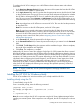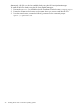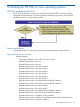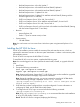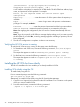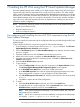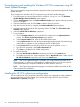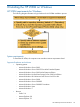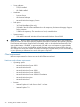HP Version Control 7.0 Installation and Configuration Guide
◦ Red Hat Enterprise Linux 4 for x86, Update 7
◦ Red Hat Enterprise Linux 4 for AMD64 and Intel EM64T, Update 8
◦ Red Hat Enterprise Linux 4 for AMD64 and Intel EM64T, Update 7
◦ Red Hat Enterprise Linux 3 Update 9 for x86
◦ Red Hat Enterprise Linux 3 Update 9 for AMD64 and Intel EM64T (Starting with the
ProLiant Support Pack 7.2 and later)
◦ SUSE Linux Enterprise Server 10 for x86, Service Pack 2
◦ SUSE Linux Enterprise Server 10 for AMD64 and Intel EM64T, Service Pack 2
◦ SUSE Linux Enterprise Server 9 for x86, Service Pack 4
◦ SUSE Linux Enterprise Server 9 with Service Pack 4 for AMD64 and Intel EM64T (Starting
with the ProLiant Support Pack 7.2 and later)
• Browsers
Internet Explorer 8.0◦
◦ Firefox 1.7 (local or remote access) or later
• System memory
◦ 128 MB of RAM
Note: You can browse to a Linux server from a Windows system using Internet Explorer 6.0 or
higher.
Installing the HP VCA for Linux
The HP VCA installation process installs the necessary files and starts the services, which are
registered for automatic execution on the next system initialization. A reboot is not necessary after
the installation process.
The HP VCA for Linux requires the HP VCRM 2.1 or later.
To install the HP VCA on a Linux system, complete the following steps:
Note: You must be logged in as root to perform the initial install, reinstall, or upgrade of the HP
VCA.
1. Install SMH.
2. Execute the following commands to
Install: rpm —ivh hpvca-2*.linux.rpm
Upgrade: rpm —Uvh hpvca-2*.linux.rpm
Note: Starting with ProLiant Support Pack 7.2, HP VCA for Linux can be installed or upgraded
as part of the ProLiant and Integrity Support Packs installation.
Note: During the installation process, you are not prompted to enter the HP VCRM details
instead the following message is displayed "Execute the command:
/opt/hp/vcagent/etc/vcaconfig.sh as 'root' user to configure the HP
Version Control Agent."
3. If HP SMH has not been configured, then it must be configured. For more information on
configuring HP SMH, see HP SMH Online Help System.
4. To configure the HP VCA, login as root and execute the following command:
/opt/hp/vcagent/etc/vcaconfig.sh
Note: If opt/hp/vcagent/etc/vcaconfig.sh is not executed after the initial installation
of VCA, VCA will display “Unkown” status.
Result: The HP VCA service is stopped, displaying the following:
Installing the HP VCA for Linux 25