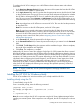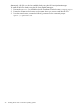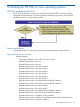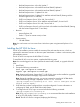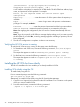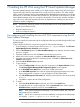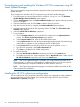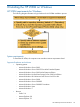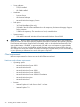HP Version Control 7.0 Installation and Configuration Guide
To configure the HP VCA's settings to use a HP VCRM to obtain software status and software
downloads:
1. In the Repository Manager Device field, enter the name of the system that hosts the HP VCRM.
You can enter an IP address or system name.
2. In the Login Account field, enter a login that has the appropriate security level for the HP SMH
on the specified system. The type of account, account name and password depend on whether
the HP SMH or Management HTTP Server is installed at the system specified in the previous
step. This account must have Operator or Administrator level at the HP VCRM system, so it is
recommended that you use a browser to verify the login account and password before entering
it.
Note: A privileged user in HP VCRM can connect to HP VCA. This user also has the permission
to download PSPs.
Note:This account is at the HP VCRM system, not the HP VCA system.
Note: To avoid any potential administrator lockouts from the HP SMH, the account named
Administrator cannot be used to connect to the HP VCRM from the HP VCA. Do not use that
account if the HP VCRM system has the HP SMH installed. For more information regarding
migrating version control to HP SMH, refer to Migrating Version Control to the System
Management Homepage.
3. In the Password field, enter the password for the login account.
4. In the Password Confirm field, re-enter the password exactly as you entered it in the Password
field.
5. Click Finish. The HP Setup dialog box appears and the installation begins. When it completes,
the results of the installation are displayed.
6. Click Close. The installation is complete.
Additionally, HP Version Control also supports Single Sign On (SSO) system that allows a trusted
HP VCA the ability to connect to the HP VCRM without providing authentication details to login to
HP VCRM's HP SMH. When the Using Certificate option is selected during configuring the firewall
exceptions, HP SMH processes the SSO request depending on the Trust Mode selected. For more
information about configuring the firewall exception, see HP Version Control Agent User Guide.
HP SMH obtains the HP VCA 's HP SMH public certificate and uses it to validate the trust
relationship. If HP SMH is unable to establish the trust relationship or cannot verify the security
token, then HP VCA displays the following error message:The specified repository, VCRM IP, is
invalid or not reachable.
NOTE: To import a certificate, see HP System Management Homepage Installation and
Configuration Guide.
Installing the HP VCA for Windows silently
The HP VCA installation for Windows enables you to silently install the HP VCA.
Installing silently using the CLI
To install silently using the CLI:
From a command prompt, enter the following command:
component name /silent
For example, you might enter c:\>cp00xxxx.exe /silent.
or
c:\>cp00xxxx.exe /s
Note: Be sure to configure the HP VCA component using the HP Smart Update Manager before
installing it to remote systems. If the component is not configured, the HP VCA displays an unknown
status.
Installing the HP VCA for Windows silently 21