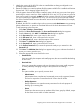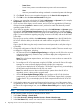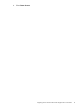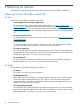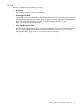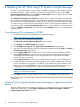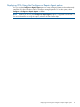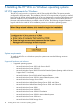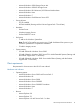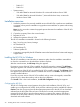HP Version Control 7.0 Installation and Configuration Guide
4 Installing the HP VCA using HP Systems Insight Manager
HP SIM is a system management software that is capable of managing a wide variety of systems,
including HP systems, clusters, desktops, workstations, and portables. You can use the Initial
ProLiant Support Pack Install or the Configure or repair Agents options to deploy VCA and other
agents to all the Windows managed systems.
The Initial ProLiant Support Pack Install option allows you to install an HP ProLiant Support Pack
from a Windows Central Management Server (CMS) to a Windows managed system when you
do not have any HP Insight Management Agents, especially the HP Version Control Agent, installed.
To use this option, you should have configured the HP Version Control Repository Manager in your
network with atleast one HP ProLiant Support Pack. Also, you must configure the VCA component
using the Configure a Component option within the VCRM Catalog option prior to installing VCA
using this option.
Pre-configuring VCA component in VCRM
1. Access the HP Version Control Repository Manager homepage.
https://vcrm system name:2381/vcrepository
2. Login to the System Management Homepage.
The HP Version Control Repository Manager screen appears.
3. Click Catalog. The VCRM Catalog page appears.
4. Click Configure a Component. The Component Pre-configuration page appears.
5. Select the VCA component from the list of configurable components and click Next. The Version
Control Agent Setup page appears.
6. In the Computer Name field, enter the name of the system on which the VCRM is installed.
7. In the Login Account field, enter the login account information of the System Management
Homepage of the VCRM system. If you have created an account specifically for Version
Control, use that account name
8. In the Login Password field, enter the password for the login account on the VCRM system.
9. Enable or disable Overwrite corresponding settings of an already installed VCA when this
version is installed as an upgrade or re-installed. If not checked, the values saved here will
apply only on the initial installation of this copy of VCA software. Enable this option if you
are upgrading or reinstalling and you want to overwrite the existing VCA settings.
NOTE: This option is enabled by default. If you do not want to overwrite existing VCA
settings, you must clear this option.
10. Click Save to save the settings. Alternatively, you can click Cancel to discard the settings.
For more information on configuring a component, refer the HP Version Control Repository Manager
Online Help.
Installing VCA Using the Initial ProLiant and Integrity Support Pack Install
Option
After you configure the VCA component in VCRM, you can install the VCA using the Initial ProLiant
Support Pack Install option. Select Deploy→Deploy Drivers, Firmware and Agents→Initial HP
ProLiant Support Pack Install in HP SIM.
16 Installing the HP VCA using HP Systems Insight Manager