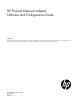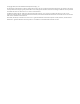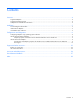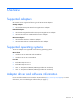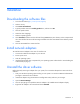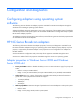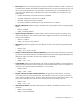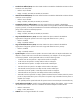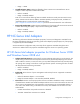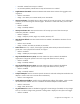HP ProLiant Network Adapter Software and Configuration Guide Abstract This document is for the person who installs, administers, and troubleshoots servers and storage systems. HP assumes you are qualified in the servicing of computer equipment and trained in recognizing hazards in products with hazardous energy levels.
© Copyright 2005, 2014 Hewlett-Packard Development Company, L.P. The information contained herein is subject to change without notice. The only warranties for HP products and services are set forth in the express warranty statements accompanying such products and services. Nothing herein should be construed as constituting an additional warranty. HP shall not be liable for technical or editorial errors or omissions contained herein. Confidential computer software.
Contents Overview ..................................................................................................................................... 4 Supported adapters ................................................................................................................................... 4 Supported operating systems ...................................................................................................................... 4 Adapter driver and software information ................
Overview Supported adapters HP ProLiant servers support the following list of HP NC-Series adapters.
Installation Downloading the software files 1. Go to the HP website (http://www.hp.com/support). 2. Select a country. 3. Click Drivers & Downloads. 4. Type the product name in the Find by product box, and then click Go. 5. Click the product name. 6. Select the driver language. 7. Select an operating system. 8. Click download, and then save the software files (cp######.exe) to a directory on the computer hard drive.
Configuration and diagnostics Configuring adapters using operating system software The following sections describe the adapter properties available for HP NC-Series adapters through the Windows Device Manager operating system software. Although the default values are appropriate in most cases, change any of the available options if needed to meet the requirements of the specific system. HP recommends the HP Network Configuration Utility to update HP NC-Series adapter properties.
• • • • • • • • Flow Control. The Flow Control property allows the user to enable or disable the receipt or transmission of PAUSE frames. PAUSE frames enable the adapter and the switch to control the transmit rate. The side that is receiving the PAUSE frame will momentarily stop transmitting. The recommended selection is Auto and it is the default setting. To disable Flow Control, select Disable from the Value list on the Advanced tab. o Disable.
• • • • • • • • TCP Checksum Offload (IPv4). Describes whether the device enabled or disabled the calculation of TCP Checksum over IPv4 packets. o Default = Rx/Tx Enable o Range = Disable; Tx Enable; Rx Enable; Rx/Tx Enable UDP Checksum Offload (IPv4). Describes whether the device enabled or disabled the calculation of UDP checksum over IPv4 packets. o Default = Rx/Tx Enable o Range = Disable; Tx Enable; Rx Enable; Rx/Tx Enable TCP/UDP/IP Checksum Offload (IPv4).
o • Range = 1-4094 TCP Offload Engine (TOE). Enables the offloading of TCP connections to HP Multifunction Server Adapters. SNP is required to enable TOE and RSS. o Default = Enabled o Range = Disabled; Enabled TOE will not work with the following features enabled: Windows Firewall; Internet Protocol security (IPsec); Internet Protocol Network Address Translation (IPNAT); third-party firewalls; and NDIS 5.1 intermediate drivers. Download article number KB912222 (http://support.microsoft.
• • • • • • • • o Rx Enable. PAUSE frame receipt is enabled o Rx/Tx Enable (Default). PAUSE frame receipt and transmission is enabled Gigabit Master Slave Mode. Determines IEEE 802.3ab Master-Slave resolution during gigabit auto negotiation. o Default = Auto Detect o Range = Auto Detect; Force Master Mode; Force Slave Mode Interrupt moderation. If enabled, helps to reduce number of interrupts per packet, which reduces CPU utilization, while maintaining the same throughput.
o • • Priority and VLAN. Enables or disables the ability to insert or remove the 802.1q tags for priority and VLAN. o Default = Priority & VLAN Enabled o Range = Priority & VLAN Disabled; Priority & VLAN Enabled; Priority Enabled; VLAN Enabled Receive Buffers. The size, in bytes, of the receive buffers that the hardware can support. This size is hardware-dependent and can include data buffers, buffer descriptors, and so on. o • • • • • • • Default = 256 TCP Checksum Offload (IPv4).
o Range = Disabled; Wake on Directed Packet; Wake on Magic & Directed; Wake on Magic Packet; OS Controlled Boot Agent The Boot Agent is a software product that allows a networked client computer to boot using a program code image supplied by a remote server. Implementation support for the Boot Agent includes the following: • Multi-protocol boot ROM code designed for remote booting from Fast Ethernet and Gigabit Ethernet Adapters, and10-Gigabit Ethernet Adapters • Compliance with the PXE Version 2.
1. Select the setting you need to change with the arrow keys. 2. After you have accessed the setting you want to change, press the spacebar until the value appears. 3. After you have completed your changes, press the F4 key to update the adapter with the new values. Any changed configuration values are applied as the boot process resumes.
• UNB—The address in upper memory where the Boot Agent is installed by the BIOS. • PCI ID—The set of PCI identification values from the adapter in the form: VendorID/DeviceID/SubvendorID/SubdeviceID/Revision • • Slot—The slot number reported by the BIOS. The number displayed is the BIOS version of the PCI slot number. Therefore, actual positions of adapters within slots might not be displayed as expected.
4. Click Download. 5. Click I accept the terms in the license agreement to accept the Intel Software License Agreement. 6. Save the software files (PREBOOT.exe) to a directory on the computer hard drive. The software files are a self-extracting executable. BootUtil must be run from a computer booted to DOS. This utility cannot be run in a DOS window in any Microsoft Windows product.
Parameter -UP or -UPDATE=[ROMType] [-FILE=Filename] Description Updates the flash memory of the adapter specified by the -NIC option with the given FLB flash firmware image file. If -QUIET is not specified, the user is prompted to confirm overwriting the existing firmware image before upgrading. If a Filename is not provided, the utility looks for the default bootimg.FLB file which contains all image types. The following examples use pxe. You can also use efi, efi64, FCoE, or iSCSI.
Parameter Description -BOOTENABLE=[PXE, ISCSIPRIMARY, ISCSISECONDARY, FCOE, or DISABLED] Selects flash firmware type to enable or disable on the selected port. The combo option ROM could have all capabilities. The monolithic option ROM has either PXE, FCoE, or iSCSI capability but not all. This command will NOT WORK on monolithic Option ROMs. This manual command is not applicable to the UEFI network driver.
Parameter Description -NETMASK Specifies the initiator subnet mask in dotted decimal notation. -BOOTPRIORITY Specifies iSCSI boot priority as PRIMARY, SECONDARY or DISABLE. -GATEWAY Specifies the gateway IPv4 address in dotted decimal notation. iSCSI Target Configuration Options These options can either be used individually with the -NIC=XX option, or in a script file with the -I option. The value is specified in -[OPTION]=[VALUE] format. -TARGETNAME Specifies the IQN for the target.
• • • • Enables the flash firmware on the first network adapter for the system to be capable of executing the flash firmware. BootUtil -NIC=1 -FLASHENABLE Disables the flash firmware on all the network adapters. BootUtil -ALL -FD Displays the BootUtil FLB flash firmware types and versions. BootUtil -IMAGEVERSION Updates all ports of a supported adapter with PXE. BootUtil -UP=PXE -ALL (Assumes input file is bootimg.flb) • Bootutil -UP=PXE -ALL -FILE=BOOTIMG.
• 11–FLASH memory is disabled for flash firmware • 12–FLASH memory too small for selected image • 13–Programming iSCSI boot configurations failed • 14–System memory allocation failed • 15–File operation failed • 16–FCoE operation failed Boot Agent messages The error and information messages listed below might be displayed during initialization. Possible causes and how to avoid an error condition are provided where applicable.
• • PXE-E09: Unexpected UNDI loader error. Status == xx The UNDI loader returned an unknown error status. xx is the returned status. PXE-E20: BIOS extended memory copy error. BIOS cannot move the image into the extended memory. • • PXE-E20: BIOS extended memory copy error. AH == xx An error occurred while copying the image to the extended memory. xx is the BIOS failure code. PXE-E51: No DHCP or BOOTP offers received. The Boot Agent does not receive DHCP or BOOTP responses to the initial request.
• This option has been locked and cannot be changed. You attempted to change a configuration setting that has been locked by your system administrator with BootUtil. This message appears from the configuration setup menu when operating in a stand-alone environment. To change the configuration setting, consult your system administrator. • PXE-M0E: Retrying network boot; press ESC to cancel.
Support and other resources Before you contact HP Be sure to have the following information available before you call HP: • Active Health System log (HP ProLiant Gen8 or later products) Download and have available an Active Health System log for 3 days before the failure was detected. For more information, see the HP iLO 4 User Guide or HP Intelligent Provisioning User Guide on the HP website (http://www.hp.com/go/ilo/docs).
Acronyms and abbreviations AMD Advanced Micro Devices BBS BIOS Boot Specification DHCP Dynamic Host Configuration Protocol EFI extensible firmware interface EM Enterprise Manager FCoE Fibre Channel over Ethernet FLB FlexibleLOM for blade servers IPL initial program load IPv4 Internet Protocol version 4 IQN iSCSI qualified name iSCSI Internet Small Computer System Interface KVM kernel-based virtual machine Acronyms and abbreviations 24
LUN logical unit number MAC Media Access Control NVM non-volatile memory PCI peripheral component interconnect PDU power distribution unit PMM POST Memory Manager POST Power-On Self Test PXE preboot execution environment RSS Receive-Side Scaling SLES SUSE Linux Enterprise Server SNP scalable networking pack TOE TCP/IP Offload Engine UEFI Unified Extensible Firmware Interface UNDI Universal Network Driver Interface Acronyms and abbreviations 25
VLAN virtual local-area network WWNN World Wide Node Name WWPN worldwide port name Acronyms and abbreviations 26
Documentation feedback HP is committed to providing documentation that meets your needs. To help us improve the documentation, send any errors, suggestions, or comments to Documentation Feedback (mailto:docsfeedback@hp.com). Include the document title and part number, version number, or the URL when submitting your feedback.
Index A U adapter properties 6, 9 uninstalling 5 B before you contact HP 23 Boot Agent 12 C configuration 5, 6 D diagnostics 6 downloading files 5, 23 driver and software information 4 H HP contact information 23 I installation 5 O overview 4 P PXE configuration HP NC-series Broadcom adapters 6 HP NC-series Intel adapters 9 S supported adapters 4 supported operating systems 4 T technical support 23 Index 28