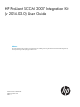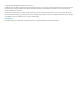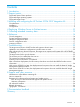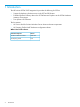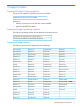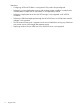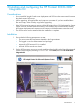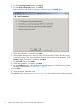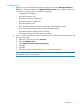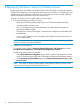HP ProLiant SCCM 2007 Integration Kit (v 2014.02.0) User Guide Abstract This guide describes the procedures and prerequisites for installing and using the HP ProLiant SCCM 2007 Integration Kit, which provides support for deploying ProLiant servers.
© Copyright 2014 Hewlett-Packard Development Company, L.P. Confidential computer software. Valid license from HP required for possession, use or copying. Consistent with FAR 12.211 and 12.212, Commercial Computer Software, Computer Software Documentation, and Technical Data for Commercial Items are licensed to the U.S. Government under vendor's standard commercial license. The information contained herein is subject to change without notice.
Contents 1 Introduction...............................................................................................4 2 Support matrix...........................................................................................5 Supported System Center products..............................................................................................5 Supported target operating systems.............................................................................................5 Supported target servers..
1 Introduction The HP ProLiant SCCM 2007 Integration Kit provides the following for SCCM: • Support for deploying ProLiant servers in the SCCM OSD feature • Extended ProLiant inventory data in the SCCM Resource Explorer via the SCCM Hardware Inventory Client Agent • Two dynamic HP collections The kit contains: • HP Service Pack for ProLiant Windows Server drivers and smart components • HP Scripting Toolkit WinPE hardware configuration utilities What's New in this release: 4 Included component V
2 Support matrix Supported System Center products The kit can be installed on the following versions of SCCM: SCCM 2007 SP2 (R2 or R3 can be installed) Restrictions: • Must be a primary site server with the console installed. • Must have KB978754 installed.
Restrictions: 6 • Configuring iSCSI and FC HBAs is not supported. They need to be preconfigured. • Performing a correct deployment to servers with multiple storage controllers or multiple disks available (either multiple DAS or SAN attach) is not supported by default. • Performing a deployment to servers with iSCSI storage is only supported on HP NC55# controllers. • Performing a PXE-based deployment through the HP NC530-series or NC540-series network adapters is not supported.
3 Installing and configuring the HP ProLiant SCCM 2007 Integration Kit Considerations • Do not install HP Insight Control server deployment and SCCM on the same network because they both contain PXE servers. • When upgrading, HP supplied files and scripts are overwritten. If you have modified these files and scripts, make a backup copy before upgrading.
3. 4. On the License Agreement screen, click Agree. On the Verify Prerequisites screen, click Verify. If the verification fails, make the necessary corrections and click Verify again. 5. 6. When the verification is successful, click Next. If the installer detects previous versions of the HP ProLiant OSD Toolkit or the HP ProLiant Hardware Inventory Tool, then an additional step to remove them will be displayed. Click Remove. When the removal is complete, click Next. 7.
Configuration 1. 2. Right-click on each of the following SCCM console items and select Manage Distributions Points (for a first-time installation) or Update Distributions Points (for an upgrade). Follow the instructions in the dialog box or wizard that is displayed.
4 Deploying Windows Server to ProLiant servers Deploying Windows Server follows the standard SCCM OSD methodology—create a task sequence, configure the task sequence, and advertise the task sequence to a collection. To simplify the process of deploying to server hardware, HP provides a wizard to help you create a scripted install task sequence for deploying Windows Server to ProLiant servers. To perform a Windows Server scripted install to a ProLiant server: 1.
3. Configure the new task sequence: a. Right-click on the task sequence and select Properties. Click the Advanced tab and ensure that the specified boot image matches the architecture of the selected operating system package. b. Right-click on the task sequence and select Edit. Select Apply Driver Package and on the Properties tab ensure that the specified driver package matches the selected operating system package. NOTE: 4. 5. HP recommends setting an Administrator password and joining the domain.
7. 12 The deployment process installs the HP management agents. When the deployment is complete, the following action may be necessary to have the target server managed by additional management products. Management product Action Systems Center Operations Manager Push the SCOM agent. HP Systems Insight Manager Perform the Configure & Repair Agents action to push credentials.
5 Collecting extended inventory data The HP ProLiant Inventory Tool collects extended ProLiant hardware and software information that can be used to create enhanced collections and reports. For a listing of the tables and fields, see Table 3 (page 18). The inventory tool is executed as part of the default task sequence to collect initial inventory data. To run the inventory tool for future hardware or software changes: 1. Ensure that the following conditions are met: 2.
6 Reference Console integration The various components of the kit are integrated into the standard SCCM console folders shown in Figure 1 (page 14): Figure 1 SCCM Console • The HP ProLiant Drivers folder contains the latest HP Windows Server drivers. When upgrading, the existing drivers are replaced with new drivers. • The various HP ProLiant Windows Driver Packages reference the HP drivers. After upgrading, the task sequences will not have to be updated.
Figure 2 Task sequence A variable and conditions on the three steps are used to control the processing of the task sequence across multiple reboots. The Set RebootStep Variable task increments the RebootStep variable by 1 each time it is executed. If the variable is not present, it is created and set to 0 before being incremented. During the initial execution of the task sequence, the tasks in the Configure Hardware step get executed.
Table 1 Hardware configuration tasks (continued) Task Description Underlying STK utility Smart Array Sets the Smart Array RAID configuration. hpacuscripting.exe iLO Sets the iLO 2 or later configuration. hponcfg.exe • The tasks are designed to set/write a configuration, not get/read/capture a configuration. • The Smart Array configuration task is designed to configure only internal controllers and disks, not network-based storage.
Table 2 Pre-supplied files (continued) File Description hponcfg-d.xml Does not set anything hponcfg-rdpassthrough.xml Enables Remote Desktop pass-through hponcfg-agentless.xml Enables agentless management on iLO4-based servers. This file may require editing before being used. To use a custom configuration file: 1. Browse to .\OSD\Lib\Packages\Deployment\HP\ProLiant\HWConfig. 2. Create a new file by copying and editing an existing file, starting with a blank file, or using an existing file. NOTE: 3.
Inventory Client Agent, populated into the SCCM database, and viewable in the Resource Explorer. The inventory tool data is listed in Table 3 (page 18).
Table 3 Inventory tool data (continued) Firmware Revision level of drive array controller firmware Slot Slot number of the drive array controller HP Smart Array Logical Drive Index Data index Logical Drive Index Index of the logical drive Size Size of the logical drive Controller Index number of drive array controller with which logical drive is associated Available Spare List of available spare drive indices in the logical drive Physical Drive List of physical drive indices included in the l
Table 3 Inventory tool data (continued) HP SAS Logical Drive Index Index of the logical drive HBA Index Index of the SAS HBA Size Size of the logical drive HP SAS Physical Drive Index Index of the physical drive HBA Index Index of the SAS HBA Model Model of the physical drive Size Size of the physical drive Speed Rotational speed of the physical drive Firmware Firmware of the physical drive Type Type of the physical drive Serial number Serial number of the physical drive Hot Plug Statu
Table 3 Inventory tool data (continued) Serial Number Serial number of the Remote Insight board Firmware Firmware revision of the Remote Insight Board Alert Status Status of the alert (Enabled/Disabled/Unknown) HP License Type HP License Type Status License Status HP Fibre Channel Array Controller Model Fibre Channel array controller model Firmware Firmware revision of the FibreChannel array controller Serial Number Serial number of the Fibre Channel array controller Slot Physical slot with
Table 3 Inventory tool data (continued) Enclosure Bay Number Bay number of the enclosure Note: this attribute will not report bay side information for dual density blades Enclosure Serial Number Serial number of the enclosure Enclosure Firmware Firmware version of the enclosure Enclosure Product ID Product ID of the enclosure Enclosure Rack Name Name of the rack, if available Enclosure Name Name of the enclosure HP ProLiant Updates Catalog 22 Name Bundle name Version Bundle version Referen
7 Troubleshooting The target server boots to WinPE but the task sequence doesn’t start There are several possible causes: • There is no network connection because the network adapter is unsupported • There is no network connection because the boot image does not contain the necessary network driver • SCCM doesn’t recognize the target server • One or more of the packages referenced by the task sequence are not available To resolve this issue: • Install a supported network adapter and set it as the P
The inventory tool reports a failure To resolve this issue, ensure that the target server is a supported model and that the HP Insight Management agents are installed and configured. Inventory tool runs but data is not collected To resolve this issue, ensure that the Hardware Inventory Client Agent is scheduled to run and configured to collect IDMIF and NOIDMIF files.
8 Support and other resources Information to collect before contacting HP Be sure to have the following information available before you contact HP: • Software product name • Hardware product model number • Operating system type and version • Applicable error message • Third-party hardware or software • Technical support registration number (if applicable) How to contact HP Use the following methods to contact HP technical support: • See the Contact HP worldwide website: http://www.hp.
Warranty information HP will replace defective delivery media for a period of 90 days from the date of purchase. This warranty applies to all Insight Management products. HP authorized resellers For the name of the nearest HP authorized reseller, see the following sources: • In the United States, see the HP U.S. service locator website: http://www.hp.com/service_locator • In other locations, see the Contact HP worldwide website: http://www.hp.
{} In command syntax statements, these characters enclose required content. | The character that separates items in a linear list of choices. ... Indicates that the preceding element can be repeated one or more times. WARNING An alert that calls attention to important information that, if not understood or followed, results in personal injury.
9 Documentation feedback HP is committed to providing documentation that meets your needs. To help us improve the documentation, send any errors, suggestions, or comments to Documentation Feedback (docsfeedback@hp.com). Include the document title and part number, version number, or the URL when submitting your feedback.
Glossary CDM Custom Data Manager DMC Device Monitor Console DMS Device Monitor Service OSD Operating System Deployment PSP HP ProLiant Support Pack SCCM System Center Configuration Manager SCOM System Center Operations Manager SCUP System Center Updates Publisher SCVMM System Center Virtual Machine Manager SPP HP Service Pack for ProLiant STK HP Scripting Toolkit SUM HP Smart Update Manager WSUS Windows Server Update Services 29