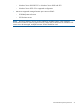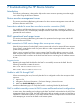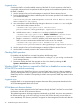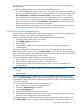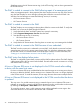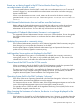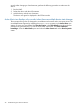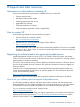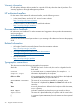HP Device Monitor (v 1.1) for Microsoft System Center User Guide
SNMP trap posts in the HP Device Monitor Log (in the NT Event log), and an alert is generated on
the SCOM console.
The DMC is unable to connect to the DMS following repair of a management pack
When a management pack is being repaired, the device monitor services may stop. If the services
stop, the DMC displays an error message indicating that it failed to connect to the DMS. Use
Windows Services Manager to restart the following services, if necessary:
• HP Device Monitor Service
• HP Common Services
The DMC is unable to connect to the DMS
The DMC displays an error message indicating that it failed to connect to the DMS. To verify that
the DMC can connect to the DMS through the network:
1. Verify that both the DMC and DMS systems have network connectivity.
2. Select Computer Management→Services from the DMS.
3. Start the following services, if necessary:
• HP Device Monitor Service
• HP Common Services
4. Verify that the HP Device Monitor Event log does not contain any error messages for the DMS.
The DMC is unable to connect to the DMS because of user credentials
The DMC uses the current user's credentials to access DMS. Verify that the current user has been
granted access to the local or remote system hosting DMS. You must have Administrator rights to
run the DMC unless an non-administrator account has been created. For more information, see
“Setting up a non-administrator account to use the DMC” (page 13).
The DMC status line displays failure status
The DMC is configured to periodically connect with the DMS to update its data. The DMC displays
a failure status when it fails to connect with the DMS. Ensure that the network connection is working
and that the DMS is running.
A Linux or VMware ESX server is not displayed in the SCOM console after adding
a device with the same host name
If a Linux or VMware ESX server is added that has the same host name as an existing server device,
the server is added in the DMC, but the existing Linux or VMware ESX server is no longer displayed
in the SCOM console. To avoid this situation, do not assign the same host name to multiple devices.
A Linux or VMware ESX server is not displayed in the SCOM console after the device
is updated
This may occur if an invalid community string is entered when a Linux or VMware ESX server is
updated. An event 310 is entered in the HP Device Monitor Event log, and the alert can be viewed
by selecting the HP Systems→Active Alerts view in the SCOM console.
To correct this situation, enter a valid community string and then update the server again. Also
ensure that the device is connected to the network and is available.
26 Troubleshooting the HP Device Monitor