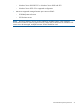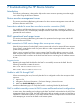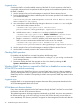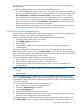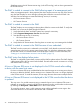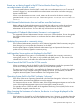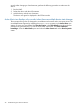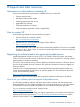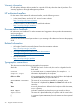HP Device Monitor (v 1.1) for Microsoft System Center User Guide
next discovery cycle. The default discovery cycle time is four hours, but this can be changed by
the administrator.
In addition to registering devices, you must perform the following actions:
• On the HP Onboard Administrator web console, verify that a monitor account exists and that
the account has managing permission to each managed device. To see the user settings, select
User/Authentication→Local Users or Directory Groups, and then select a user or a group.
• Examine the HP Device Monitor log (in the NT Event Log). Review the Error and Warning
entries that can cause a monitoring issue. Launch the DMC to resolve any registration issues.
• Review all current Active Alerts from the HP Systems→Active Alerts view in the SCOM console.
Resolve all active alert issues, and then close Active Alerts.
• Examine the Operations Manager Log (in the NT Event Log). Review the Error and Warning
entries that can cause issues with the system. Report these issues to Microsoft.
SCOM does not alert managed devices
SNMP Settings on the HP BladeSystem Onboard Administrator or Linux/VMware/Agentless server
must be configured to send SNMP trap-based alerts to the DMS.
To view and update the SNMP Settings of a BladeSystem Onboard Administrator:
1. Open the Onboard Administrator web console.
2. Select SNMP Settings for the device.
3. Enable SNMP.
4. Verify that the IP address of the system (where the DMS is running) is registered with a
community string.
On Onboard Administrator firmware version 2.10 or later, test SNMP traps can be generated
from the same SNMP Settings screen. Click Send Test Alert to send a test trap. If the management
pack is functioning properly, a test SNMP trap posts in the HP Device Monitor Log (in the NT Event
log), and an alert is generated on the SCOM console.
To view and update the SNMP Settings of a Linux/VMware server:
1. Log in to the Linux/VMware server using a root privileged user.
2. Open the SNMP configuration file (snmpd.conf) for the device.
3. Verify that the IP address of the system (where the DMS is running) is registered with a
community string.
NOTE: If the snmpd.conf file is changed, you must restart the following services:
• snmpd
• hp-snmp-agents
On Linux/VMware servers, test SNMP traps can be generated from the same SNMP Settings
screen. Click Send Test Alert to send a test trap. If the management pack is functioning properly,
a test SNMP trap posts in the HP Device Monitor Log (in the NT Event log), and an alert is generated
on the SCOM console.
To view and update the SNMP Settings of an Agentless server:
1. Log in to the server's iLO using a root privileged user.
2. Expand the Administration tab on the left.
3. Select the Management tab.
4. Verify that the iLO SNMP Alerts setting is enabled.
5. Verify that the IP address of the system (where the DMS is running) is registered as an alert
destination with a corresponding trap community string.
On Agentless systems, test SNMP traps can be generated from the same SNMP Settings screen.
Click Send Test Alert to send a test trap. If the management pack is functioning properly, a test
DMC operational and usage issues 25