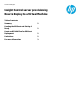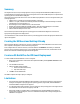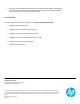Insight Control server provisioning How to Deploy to a Virtual Machine
2
Summary
The Insight Control (IC) server provisioning appliance comes pre-packaged with OS Build Plans (OSBPs) that perform
scripted installations on physical HP ProLiant servers.The appliance does not have OSBPs that perform scripted install of
operating systems on a Virtual Machine (VM) guest.
This technical paper will provide instructions to create an OSBP to deploy Windows or Linux on a VM guest hosted by the
following hypervisors:
VMware ESXi 5.x, if VM will be booted using the WinPE 3.1 PXE image.
VMware 5.1 or higher, if VM will be booted using the WinPE 4.0 PXE image. WinPE 4.0 PXE image is available
beginning with IC server provisioning 7.3.1.
Microsoft Hyper-V Server 2008 R2 or R2 SP1, 2012 and 2012 R2
Windows Server Windows 2008 SP2, 2008 R2 or R2 SP1, 2012 and 2012 R2 with Hyper-V role enabled
Kernel-based Virtual Machine (KVM) for Red Hat Enterprise Linux 6.x, 5.9 KVM
KVM for SUSE Linux Enterprise Linux 11 SPx
These instructions presume that the hypervisor operating system is installed and the VM guest is created for the
appropriate operating system to be deployed on it.
It is assumed that the reader is familiar with the IC server provisioning appliance and has the appropriate administrative
rights to the appliance.
Creating the VM Guest and Getting it Ready
When creating the VM guest in the hypervisor, be sure to modify the guest so that the NIC/PXE is first in the boot order.
This is required for the appliance to control the booting of the guest.
Since a VM guest does not contain an iLO device, it cannot be added via the Add Server functionality. To add the VM
guest to IC server provisioning, simply power it on. Since the NIC/PXE is first in the boot order, it will PXE boot into the
default service OS and be automatically registered with the appliance.
Create an OS Build Plan for VM Guest Deployment
To create an OSBP that installs Windows or Linux on a VM guest
1. Make a copy of a Windows or Linux ProLiant OS scripted install OSBP by selecting Actions ->Save As from the
OS Build Plan view.
2. Save the OSBP with the name
3. Edit the new OSBP with the following:
a. Remove the Check iLO Service step.
b. Keep all the other steps
4. Click OK to save the OS Build Plan.
The OSBP is complete and ready to deploy on a VM guest.
Limitations
Only ProLiant OS scripted install OSBPs that deploy Windows or Linux operating systems are supported since
the targets are VM guests. Deploying hypervisor operating systems, image installs, ProLiant HW OSBPs or
ProLiant SW OSBPs to a VM guest is not supported.
For a VM guest hosted on Microsoft Hyper-V Server, deploying a Linux operating system is not supported since
the LinuxPE PXE service OS will not boot properly on the VM.
Deployment of RHEL 5.9 on VMware ESXi 5.x-hosted VM guest may fail when VMXNET3 virtual adapter is
selected while creating the VM guest. Use Flex or e1000 Network adapter while creating the VM guest since
VMXNET3 is not supported.