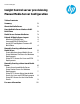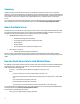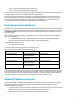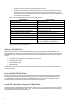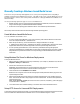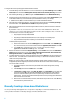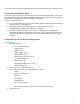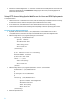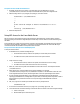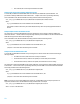HP Insight Control server provisioning Manual Media Server Configuration
6
To configure IIS to share operating system distribution files via HTTP:
1. Launch IIS Manager from the Media Server. If IIS is not installed, then go to Server Manager and Install Web
Server (IIS) feature and enable IIS Management Console, Static Content, Directory Browsing role services.
2. After launching IIS Manager, go to Sites and right-click Default Web Site and click Add Virtual Directory.
3. Provide the name for this Virtual directory, for example, Deployment, and configure Physical Path to point
to the Media subdirectory created under the top level Media Server directory. For example,
c:\MediaServer\Media. A new Virtual Directory is created under Default Web Site.
4. Select the newly created Virtual Directory, for example Deployment and right-click Directory Browsing in
the Features View. Select Open Feature and Enable Directory Browsing feature.
5. Add required exceptions into IIS to allow serving files without extension, unknown extensions or files with
special characters.
By default IIS 7 does not serve these files. Since some of the Linux distribution files fall into this
category, it is necessary to add required exceptions into IIS to allow serving these files over HTTP. For
more information refer to the following articles:
• http://support.microsoft.com/kb/326965
• http://blogs.iis.net/thomad/archive/2007/12/17/iis7-rejecting-urls-containing.aspx
• http://technet.microsoft.com/en-es/library/cc754791%28v=ws.10%29.aspx
To add required exceptions into IIS:
a. Return to the Features view and select MIME Types feature and select Add. In the Add MIME Type
box, enter an asterisk (*) for File name extension and enter application/octet-stream. Select OK.
b. Select Add again, and this time type a dot (.) for File name extension and type
application/octet-stream in MIME type box. Select OK.
6. Return to the Features view and select Request Filtering. From the Actions menu, select click Edit Feature
Settings. Under General section, check options Allow unlisted file name extensions, Allow unlisted verbs,
Allow high-bit characters, and Allow double escaping. Select OK.
7. To validate the HTTP connection, return to the Features view and select Browse to open the virtual directory
under a browser. The subdirectories created under the example, c:\MediaServer\Media, should be
visible in a directory listing format.
NOTE: If you receive an HTTP error while browsing (HTTP Error 500.19) with the message Cannot read
configuration file due to insufficient permissions, it means that the IIS service does not have sufficient privilege
to access the folder. To fix this:
a. Open Windows Explorer and access the top level Media Server folder and right click, selecting
Properties.
b. Select Security tab and select the Edit button. Select Add.
c. In Select Users or Groups window, enter IUSR ; IIS_IUSRS. Select Check Names to verify both users
are present and select OK. Note that IUSR and IIS_IUSRS are the default users under which IIS
services are launched and file system access is requested only on behalf of these users(not as
Administrator). So these users should have Read permissions to the operating system distribution
files to allow IIS to serve the files.
d. Make sure the accounts have Read, List folder, Read and Execute permissions set. Select OK. Retry
the virtual directory from browser test.
Manually Creating a Linux-based Media Server
IC server provisioning virtual appliance does not provide a setup utility for a Linux-based Media Server. This
section provides information on manually setting up a Linux-based Media server.