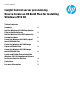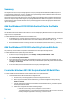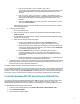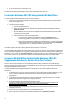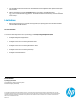HP Insight Control server provisioning How to Create an OS Build Plan for Installing Windows 2012 R2
4
4. For the value field, enter win2k12r2.wim.
The Windows 2012 Image Capture OSBP is ready to capture the Windows 2012 R2 image.
Create the Windows 2012 R2 Image Install OS Build Plan
To create an OSBP that installs Windows 2012 R2 via image installation:
1. Refer to Step 1 in the Create the Windows 2012 R2 Scripted Install OS Build Plan section of this document to
create the configuration file.
2. Create the Image Install OSBP.
a. Select the OS Build Plans view.
b. Make a copy of the ProLiant OS – Windows 2012 Standard x64 Image Install OSBP by selecting
Actions and Save As.
c. Save the OSBP with the name ProLiant SO - Windows 2012 R2 Standard x64 Image Install. Update
the description field as needed.
d. Edit the new build plan with the following changes:
i. For the first step, Validate Custom Attributes, change the Parameter field from
ProductKey_Win2012-Std-x64 to LicenseKey_Win2012R2-Std-x64.
ii. Remove the Config File Step 12, Windows 2012 Standard x64 en_us Unattend, with the new
Config File step, Windows 2012 R2 Standard x64 en_us Unattend. Specify the Install Path
as @SystemDrive:C@:\Windows\Panther\unattend.xml.
The OSBP is complete and ready to deploy a Windows 2012 R2 image to a target server.
To deploy Windows 2012 R2 Datacenter edition, follow Steps 1 and 2 above; however, use the Windows 2012 Datacenter
x64 en_us Unattend configuration file, LicenseKey_Win2012R2-DC-x64 for the license key custom attribute, and
Windows Server 2012 R2 SERVERDATACENTER for the image name value. Since a default Datacenter OSBP is
not provided, continue to use the ProLiant OS – Windows 2012 Standard x64 Image Install as the template OSBP.
Create an OS Build Plan to Install the Windows 2012 R2
Supplement Release for Service Pack for ProLiant
HP Service Pack for ProLiant (SPP) is the current publishing method for HP-provided drivers and related software.
However, an SPP will not be available for use with the Windows 2012 R2 until early 2014. Until then, the Windows 2012
R2 Supplement Release for SPP is available.
To install the Windows 2012 R2 Supplement Release to the Media Server and create an OSBP that installs the
supplement:
1. On the Media Server, create the directory win2012r2-supplement under the Media\SPP directory. The
steps to create the OSBP expect the distribution files to be located at Media\SPP\win2012r2-
supplement.
2. Create the directories hp\swpackages within the win2012r2-supplement directory, for example
Media\SPP\win2012r2-supplement\hp\swpackages.
3. Download the Windows 2012 R2 Supplement Release for SPP at
ftp://ftp.hp.com/pub/softlib2/software1/supportpack-generic/p1235385378/v89111/MSw2k12r2-
rtmsupplement-2013.09.0.B.win.exe and place it under swpackages directory.
4. Execute the MSw2k12r2-rtmsupplement-2013.09.0.B.win.exe file to extract all components into the
swpackages directory.
5. On the IC server provisioning appliance, select the OS Build Plans view.
6. Make a copy of the ProLiant SW – Install Windows SPP OSBP by selecting Actions and Save As.