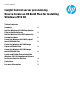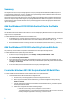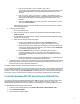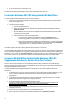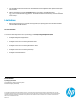HP Insight Control server provisioning How to Create an OS Build Plan for Installing Windows 2012 R2
3
ii. Under the <ProductKey> section, modify the <key> value to
@LicenseKey_Win2012R2-Std-x64@. This should match the custom attribute name
defined in the Add the Windows 2012 R2 Product Key Custom Attribute section of this
document.
iii. Under <settings pass=”specialize”>, modify the <ProductKey> value to
@LicenseKey_Win2012R2-Std-x64@. This should match the custom attribute name
defined in the Add the Windows 2012 R2 Product Key Custom Attribute section of this
document.
iv. Under <Key>IMAGE/NAME</Key>, modify the <Value> value to Windows Server
2012 R2 SERVERSTANDARD.
NOTE: Alternatively, you can provide your own Windows 2012 R2 unattend answer file created from
scratch using Windows ADK.
2. Create the Scripted Install OSBP.
a. Select the OS Build Plans view.
b. Make a copy of the ProLiant OS – Windows 2012 Standard x64 Scripted Install OSBP by selecting
Actions and Save As.
c. Save the OSBP with the name ProLiant OS - Windows 2012 R2 Standard x64 Scripted Install. Update
the description field as needed.
d. Edit the new build plan with the following changes:
i. For the first step, Validate Custom Attributes, change the Parameter field from
ProductKey_Win2012-Std-x64 to LicenseKey_Win2012R2-Std-x64.
ii. Remove the Config File Step 9, Windows 2012 Standard x64 en_us Unattend, with the new
Config File step, Windows 2012 R2 Standard x64 en_us Unattend. Specify the Install Path
as X:\Windows\Temp\Unattend.xml.
iii. Modify the Parameter field for script Step 13, Run Windows 2012 x64 Setup to
z:\Media\win2012r2-x64-en_us\setup.exe. This should match the path
created in the Add the Windows 2012 R2 Distribution Files to the Media Server section of
this document.
iv. Remove the Install ZIP Step 12, ProLiant Drivers for Windows 2012 – 2013.09b. The drivers
from the 2013.09b SPP are not supported on Windows 2012 R2.
3. To enable the Hyper-V role during the scripted install, at the end of the new build plan add in this order the Add
Windows Hyper-V Role, the Reboot, and the Wait for HP SA Agent build plan script steps with the same script
parameters as the last steps in the Windows OS build plan.
The OSBP is complete and ready to deploy Windows 2012 R2 to a target server.
To deploy Windows 2012 R2 Datacenter edition, follow Steps 1 and 2 above; however, use the Windows 2012 Datacenter
x64 en_us Unattend configuration file, LicenseKey_Win2012R2-DC-x64 for the license key custom attribute, and
Windows Server 2012 R2 SERVERDATACENTER for the image name value. Since a default Datacenter OSBP is
not provided, continue to use the ProLiant OS – Windows 2012 Standard x64 Scripted Install as the template OSBP.
Create the Windows 2012 R2 Image Capture OS Build Plan
The ProLiant OS – Windows 2012 Standard x64 Image Capture OSBP can be used to capture the image of a target server
running Windows 2012 R2 Standard or Datacenter editions. A separate OSBP is not necessary. However, the
WimFileName custom attribute will need to be defined before the image capture or image install OSBPs can be used.
To add the Windows 2012 R2 image file custom attribute:
1. On the IC server provisioning appliance, select Servers->Select Server->Custom Attribute -> Edit.
2. Select Create custom attribute.
3. In the name field enter WimFileName.