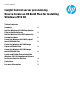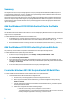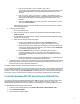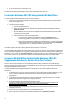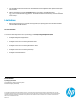HP Insight Control server provisioning How to Create an OS Build Plan for Installing Windows 2012 R2
2
Summary
The Insight Control (IC) server provisioning appliance comes pre-packaged with OS Build Plans (OSBPs) that perform
scripted and image installations. However, the OSBPs for scripted and image installs of Windows 2012 R2 will not be
available until a future release of IC server provisioning.
This technical paper will provide instructions to create an OSBP to deploy Windows 2012 R2 Standard and Datacenter
editions via scripted or image install using the pre-packaged Windows 2012 OSBPs on the appliance. This document
assumes that the reader is familiar with the IC server provisioning appliance and has the appropriate administrative
rights to the appliance.
Add the Windows 2012 R2 Distribution Files to the Media
Server
The distribution files must be added to the media server to successfully deploy Windows 2012 R2 via scripted install to a
target server via a scripted install.
To add the Windows 2012 R2 distribution files to the Media Server
1. On the Media Server, create the directory win2012r2-x64-en_us under the Media directory. The steps to
create the OSBP expect the distribution files to be located at Media\win2012r2-x64-en_us.
2. Mount the Windows 2012 R2 iso and copy the files to the new Media\win2012r2-x64-en_us directory.
Add the Windows 2012 R2 Product Key Custom Attribute
The product key custom attribute is required for both Windows 2012 R2 scripted and image installs.
To add the Windows 2012 R2 product key custom attribute:
1. On the IC server provisioning appliance, select Settings -> Facility Custom Attribute -> Edit.
2. Select Create facility custom attribute.
3. In the name field enter LicenseKey_Win2012R2-Std-x64 or LicenseKey_Win2012R2-DC-x64.
This custom attribute name is different from the HP-provided Windows product key custom attributes defined
in Settings -> Product Keys.
4. For the value field, enter the Actual Windows License key as provided by Microsoft.
Create the Windows 2012 R2 Scripted Install OS Build Plan
To create an OSBP that installs Windows 2012 R2 Standard edition via scripted installation
1. Create the Windows 2012 R2 Standard edition configuration file.
a. On the IC server provisioning appliance, select the Configuration Files view.
b. Make a copy of the Windows 2012 Standard x64 en_us Unattend configuration file by selecting
Actions and Save As.
c. Save the configuration file with the name Windows 2012 R2 Standard x64 en_us Unattend. Update
the description field as needed.
d. Edit the new configuration file with the following changes:
i. Under the <servicing> section, modify the version value of
<assemblyidentity> tag to the appropriate Windows 2012 R2 iso version. This can be
found by viewing the properties for the setup.exe file on the iso.