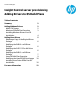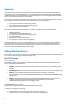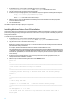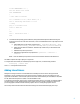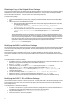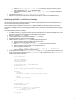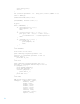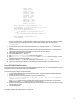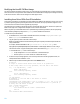HP Insight Control server provisioning Adding Drivers to OS Build Plans
6
Obtaining a Copy of the Original Driver Package
First, the driver package needs to be obtained from the appliance database. These instructions are to modify an existing
OS Build Plan in order for the package to be downloaded to the Media Server. The procedures for editing an OS Build
Plan can be found in the How Do I … ? section of the IC server provisioning online help.
To obtain a driver package:
1. Create a new OS Build Plan by saving a copy of the HP-provided ProLiant HW –Boot Linux Service OS OS Build
Plan.
2. Edit the steps of the new OS Build Plan as follows:
a. After the Wait for HP SA Agent step add a new run script step using the Set Media Source script with
the following as a parameter:
@__OPSW-Media-WinUser@@__OPSW-Media-WinPassword@@__OPSW-Media-
WinPath@#/mnt/ms?noserverino
b. After the Set Media Source step add a new step using the ProLiant Drivers for LinuxOS package with
/mnt/ms/media/drivers/LinuxOS as the install path where LinuxOS is the Linux OS
version.
The last OS Build Plan step can be repeated for each Linux OS version or a different OS Build Plan can be
created for the retrieval of each of the Linux driver packages. The OS Build Plan must then be run against
an IC server provisioning managed server. This new OS Build Plan does not modify anything on the server
but it will boot it into the Linux service OS and leave it in that state when the OS Build Plan execution has
completed. At that point, the driver packages will be in their respective directories under
/Media/drivers on the Media Server.
Modifying the RHEL 6.x x64 Driver Package
The instructions in this section require that createrepo, mkisofs, and genisoimage and all their dependencies be installed
on the server where the packages are being modified. All of the required packages are present on the original Red Hat
distribution media.
These instructions work for all RHEL 6 minor versions. To modify other RHEL 6.x x64 driver packages, use the same
instructions as for RHEL 6.3 x64, except use the specific RHEL 6.x x64 versioned server that matches the driver package
version.
To modify the RHEL 6.3 x64 driver package:
1. On a RHEL 6.3 x64 server, copy the contents of the driver package directory created on the Media Server in the
Obtaining a Copy of the Driver Package section to the RHEL 6.3 x64 server.
2. Mount dd.img using -o loop option.
3. Create a new directory, for example driverdisk and copy the mounted dd.img contents.
4. Under the new driverdisk directory, add the new binary driver RPMS to the rpms/x86_64.
5. Change directory to the driverdisk directory and run createrepo --pretty rpms/x86_64 to
regenerate the repository.
6. To create an ISO image named dd.img, run mkisofs -R -o /tmp/dd.img driverdisk.
7. Replace the original dd.img file in the original directory with the new /tmp/dd.img file.
8. Replace the copy of the driver package on the Media Server with the contents of the modified directory.
Modifying the SLES 11 SPx x64 Driver Package
These instructions work for all SLES 11 Service Pack versions. To modify other SLES 11 SPx x64 driver packages, use the
same instructions as for SLES 11 SP2 x64, except use the specific SLES11 SPx x64 versioned server that matches the
driver package version.
To modify the SLES 11 SP2 x64 driver package:
1. On a SLES 11 SP2 x64 server, copy the contents of the driver package directory created on the Media Server in
the Obtaining a Copy of the Driver Package section to the SLES 11 SP2 x64 system.
2. Copy the new driver RPM to linux/suse/x86_64-sles11/install.
3. Extract all of the driver .ko files from the RPM.