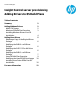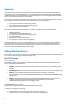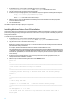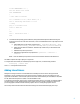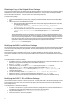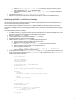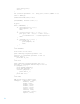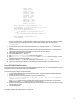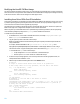HP Insight Control server provisioning Adding Drivers to OS Build Plans
3
3. Login to the appliance.
4. Go to the Settings page.
5. On the DHCP panel, click Edit (the pencil icon in the upper right corner of the panel).
6. On the Edit DHCP page, click the link for downloading the WinPE Image Generation Utility.
7. When the download completes, unzip the file into the folder created in Step 1.
8. Copy the files for the drivers you wish to add, to the following location:
aaaaaa\winpe3x-x64\drivers
where aaaaaa is the folder name created in Step 1.
Make sure to include all of the files associated with the drivers.
9. From the folder from Step 1, run install.exe and follow the instructions there to create a new WinPE PXE
image.
10. The new WinPE PXE image will be zipped up as c:\icsp-winpe.zip.
11. If your browser supports drag and drop operations, drag and drop the zip file to the area on the DHCP panel
that is indicated by a dashed line border, or click the Upload file button and browse to the zip file and select it
for upload.
12. The appliance will upload and install the WinPE PXE image.
WinPE 4.0 PXE Image
The following prerequisites must be met for a Windows-based machine used to create the WinPE PXE image before
drivers can be added to a WinPE PXE image:
Hardware: HP ProLiant server with at least 2.0 GHz processor and 2 GB of memory, or an equivalent virtual
machine.
Operating System: Microsoft Windows® Server 2008 x64 or above. The server may not be a domain controller.
ADK 8.0: Microsoft Windows Assessment and Deployment Kit (ADK) for Windows 8.0
(http://www.microsoft.com/en-us/download/details.aspx?id=30652), English version.
IMPORTANT: Be sure to use the Windows ADK version for Windows 8.0, not the one for windows 8.1.
To add drivers to the WinPE 4.0 PXE image:
1. On a Windows server, create a temporary folder to be used as a workspace.
2. Browse to the IC server provisioning appliance from a machine running Windows.
3. Login to the appliance.
4. Go to the Settings page.
5. On the DHCP panel, click Edit (the pencil icon in the upper right corner of the panel).
6. On the Edit DHCP page, click the link for downloading the WinPE Image Generation Utility.
7. When the download completes, unzip the file into the folder created in Step 1.
8. Copy the files for the drivers you wish to add, to the following location:
aaaaaa\winpe40-x64\drivers
where aaaaaa is the folder name created in Step 1.
Make sure to include all of the files associated with the drivers.
9. From the folder from Step 1, run install.exe and follow the instructions there to create a new WinPE PXE
image.
10. The new WinPE PXE image will be zipped up as c:\icsp-winpe.zip.
11. If your browser supports drag and drop operations, drag and drop the zip file to the area on the DHCP panel
that is indicated by a dashed line border, or click the Upload file button and browse to the zip file and select it
for upload.
12. The appliance will upload and install the WinPE PXE image.
Windows OS Build Plan Execution
The procedures for creating a script and editing an OS Build Plan can be found in the How Do I … ? section of the IC server
provisioning online help.
To add drivers during a Windows OS Build Plan execution: