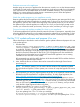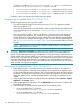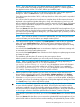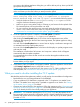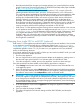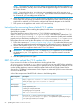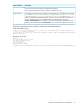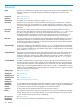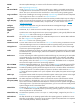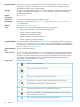HP Insight Control Server Provisioning 7.3 Update 1 Installation Guide
Table Of Contents
- HP Insight Control Server Provisioning 7.3 Update 1 Installation Guide
- Contents
- 1 Introduction/overview
- 2 Requirements and networking considerations
- 3 Installing your Insight Control server provisioning appliance for the first time
- Overview of the first time set up steps
- Get the software for a first time install
- Install Insight Control server provisioning on VMware vSphere/ESXi hypervisor
- Install Insight Control server provisioning on Microsoft Hyper-V hypervisor
- Log in to the appliance and configure appliance networking
- Accessing your appliance from a browser for the first time
- Next steps
- 4 Updating from version 7.2.2 to 7.3.1
- 5 DHCP server setup
- 6 Setting up the Media Server
- Introduction to the Media Server
- Introduction to the Insight Control server provisioning Media Server setup utility
- Requirements for setting up your Media Server
- Procedure for using the Insight Control server provisioning Media Server setup utility
- Changes made to your web server by Insight Control server provisioning Media Server setup utility
- 7 Generating and uploading WinPE to the appliance
- 8 Recommended actions after initial setup
- 9 Support and other resources
- 10 Documentation feedback
- A Updating from version 7.2 or 7.2.1 to 7.2.2
- Best practices for a successful update to 7.2.2
- Get the 7.2.2 update software and prepare it for use
- Prerequisites for update from 7.2/7.2.1 to 7.2.2
- Instructions for updating from 7.2 or 7.2.1 to 7.2.2
- What you need to do after installing the 7.2.2 update
- Changing from single NIC to multi-NIC (optional)
- Instructions for recovering from a failed 7.2.2 update
- REST API call to upload the 7.2.2 update file
- Glossary
- Index
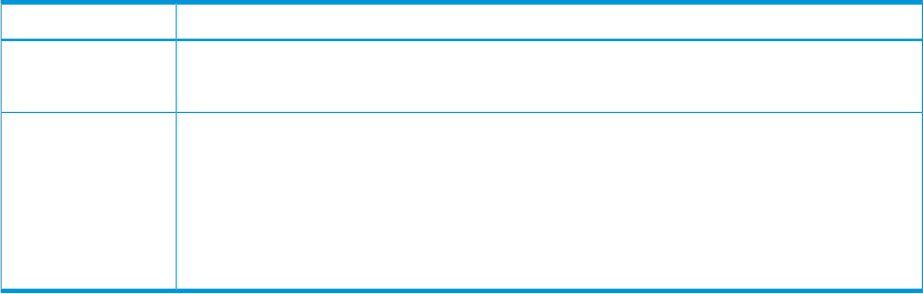
DescriptionREST component
-F file=”@c:/IC-server-provisioning-7.2.2-update.bin” (Windows)
-F file="@/home/user/IC-server-provisioning-7.2.2–update.bin" (Linux)
An example of the response is shown below, file name and version will depend on the upload:Response Body:
{"fileName":"IC-server-provisioning-7.2.2-update.bin","version":"7.2.2-58602",
"preupgradeTimeout":1800000,"rebootRequired":true,"estimatedUpgradeTime":110}
When a successful Response Body has been seen, like the above, after about 10-15 minutes,
you can proceed to use the UI to install the update. From the Settings screen, select
Actions→Update Appliance. You should see information stating that the update file has been
uploaded. You can then select the Install update button to continue the update process as usual.
The following illustrates how to Invoke the cURL with its associated response.
cURL command on Linux:
# curl -i -k -H "accept: application/json" -H "content-type: multipart/form-data" -H "accept-language: en-us"
-H "auth: <user-authorization-token>"
-F file="@<path to the update file>" -X POST https://<appliance-hostname-or-address>/rest/appliance/firmware/image
HTTP/1.1 100 Continue
Response on success:
HTTP/1.1 200 OK
Date: Thu, 23 May 2013 18:18:07 GMT
Content-Type: application/json
Via: 1.1 cic.dns.hp
cache-control: no-cache
Transfer-Encoding: chunked
{"fileName":"IC-server-provisioning-7.2.2-update.bin","version":"7.2.2-58602","rebootRequired":false,"estimatedUpgradeTime":15}
REST API call to upload the 7.2.2 update file 67